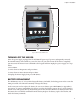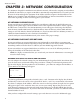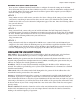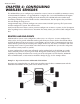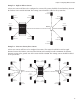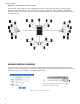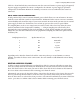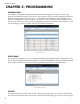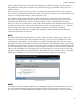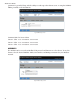Users manual Owner manual
Chapter 4: Configuring Wireless Sensors
17
Click Save when finished. Next, insert batteries into the sensor and connect a power supply (if required).
A power supply is required if the sensor is configured to be a Router. A power supply is optional if
configured as an End Point. Monitor the Summary or Sensors screen to confirm that the sensor has
connected.
NOTES ABOUT SENSOR PROGRAMMING
In end-point mode the sensor consumes minimal power, which allows it to run on batteries. In router
mode the sensor will form a wireless network with the WSG30 and other sensors to increase communi-
cation reliability and extend the range of your sensor network. In router mode you must use an external
power supply, in which case the batteries serve as back-up power in the event of a power failure.
The Sampling Rate can be set to a range between 1 and 5 seconds. This selects how often the sensor
reads the monitored value (temperature, humidity, ...). A longer sampling rate will also affect how
frequently the sensor transmits its data to the WSG30. As a result, higher sampling rates will extend
battery life. The chart below illustrates how the programmed sampling rate affects the update interval
and battery life.
Sampling Interval (sec) Update Interval (sec) Battery Life (est.)
1 20 10 months
2 40 1.5 years
3 60 2 years
4 80 2.5 years
5 100 3 years
Depending on the Wireless channel selected the sensor may take up to several minutes to connect.
Channel 1 provides the fastest sensor connect time. You can continue to add additional sensors during
this time.
DELETING WIRELESS SENSORS
To delete a sensor you must follow the procedure below while the sensor is still online to ensure that
it has successfully detached itself from your WSG30 sensor network. Click on Sensors from the menu.
Next, click the box next to the sensor you want to delete, then click the Delete button at the bottom of
the screen. Wait at least 2 minutes before removing power from the sensor.
Alternatively, you can use the keypad to delete a sensor. Press the Menu key, select Inputs, then press the
Enter key. Use the Up/Down Arrows to locate the sensor you want to delete, then press the Enter key.
Press the down arrow to select Delete, then press Enter. The unit will confirm that you want to delete the
sensor - press Enter to confirm. Wait at least 2 minutes before removing power from the sensor.