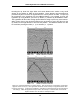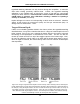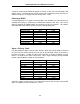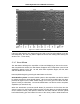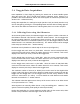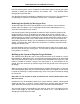User's Manual
Smart Systems User’s Manual Version 1.1
36
5.4.2 Collecting Data using Continuous Operation (No
Odometer)
It is also possible to turn off the odometer input and have the Noggin system run in
continuous mode (see Section 5.5.1 – Odometer Active). This means that the system
collects data even if it is not moving. This option may be the only way of collecting data
when using an odometer wheel is not practical.
When the odometer is turned off, it is up to the user to keep track of positioning by some
other method, for example, a measuring tape, using fiducial markers (see Section 5.2.2)
or GPS (see Section 5.5.1 – GPS Setup Menu).
In this mode, data collection is dependent on two factors, 1) the speed that the Noggin
system is collecting data and 2) the speed the Noggin system is moving.
When the odometer has been turned off, the user can control the speed the Noggin
collects data by increasing or decreasing the number of stacks (for more details on
Stacking, see Section 6.3.1 - Stacks). Increasing the number of Stacks has the effect of
slowing down the data collection speed Noggin system. Decreasing the number of
Stacks has the effect of speeding up the data collection speed Noggin system.
The speed the Noggin moves determines the distance between sample points on the
ground (station interval). This type of data collection requires experimenting with the
number of stacks (see above) and practicing to find a satisfactory speed for the Noggin.
Moving too quickly may result in under-sampling the data making it more difficult to
interpret. Moving too slowly may result in over-sampling the data. This stretches the
data image making it more difficult to interpret. As well, maintaining a uniform walking
speed is important for minimizing image distortion.
Each data trace is plotted as a vertical strip on the screen. Since the station interval is
not fixed, each screen of data can represent any ground distance.
5.4.3 Saving Data
The user has two options for saving data (see Section 5.5.1 – Save Data Mode):
1) Do not save data, or
2) Save up to 250 screens (or buffers) of data and then prompt user to delete data.
When data are saved on the DVL, it acts like a continuous roll chart up to 250 screens
long. If there are data that need to be permanently saved, make sure they are
transferred to an external computer (see Sections 5.3.2 and 5.6.1) before they are
overwritten.
5.4.4 Deleting Data
The easiest way to delete all the data currently on the DVL is to go to the main menu
and press 3 (see Section 5.6.2).