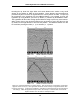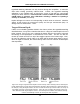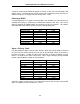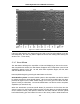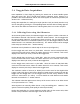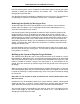User's Manual
Smart Systems User’s Manual Version 1.1
35
Note that Smart systems can be configured to collect data either by pushing the system
(forward) or pulling the system (reverse). See Section 5.5.1 – Cart Direction about
changing the system direction.
The odometer should be periodically re-calibrated to ensure accuracy. The procedure for
re-calibrating the odometer is described in Section 5.5.1 – Odometer Calibration.
Reducing Data Quality by Moving too Fast
On the lower right corner of the data acquisition screen, under the current odometer
position value (see Figure 5-1) is a single digit number that usually displays one (1).
This value is the Repeat Trace number.
If the Smart System is being used with the odometer and is moved too quickly for the
Noggin to keep up, traces are skipped and the quality of the survey is reduced. The
skipped traces do not actually create gaps in the data but rather, the last trace that was
collected properly is repeated. The Repeat Trace number displays the number of traces
that are being plotted to the screen. If this number exceeds 1 or if the user notices the
data looking smeared or “blocky”, this is probably due to moving the Smart System too
quickly. To eliminate this, either reduce the cart speed or, if possible, reduce the Depth
setting (see Section 5.3.5).
Note that skipping traces is not usually a problem because in order for the system to do
this it has to be moving at a running pace. It is more likely to happen if the depth setting
is very deep (> 10 metres).
Backing up the System to Pinpoint Target Positions
The odometer also allows the user to stop the Smart System in the middle of a survey
line and back up. When this is done, an arrow and vertical line appear on the data image
and move back along the image as the system moves backwards (see Figure 5-1). This
makes it possible to correlate a target in the data image to an exact location on the
ground. Once the arrow lines up with the target, mark the ground at the centre point of
the Noggin.
When the Smart System is moved forward again to continue with the survey, it does not
start collecting data again until you reach the position where you stopped at. This feature
is useful for producing a continuous data image even if the system is backed up during
the survey line.
Note that it is not possible to back up and have the arrow indicator move more
than one screen.
Sometimes it may be desirable to back up to a point and then continue collecting data
starting at that point. To do this, reset the odometer by pressing Stop and then Start
again. When the Smart System is moved forward, it will collect data immediately.
The physical position corresponding to the Back-up arrow can be changed from the
centre of the Noggin to any other position. See Section 5.5.1 – Arrow Reference on
changing the Arrow Reference value.