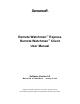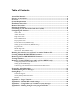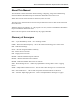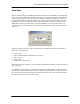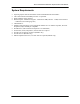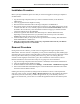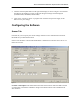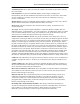Sensorsoft Remote Watchman™ Express Remote Watchman™ Client User Manual Software Version 5.0 Manual P/N 071-0066 Rev 9 January 6, 2012 Copyright © 1998-2012 Sensorsoft Corporation, All rights reserved. Sensorsoft and Remote Watchman are trademarks of Sensorsoft Corporation.
Table of Contents About This Manual ............................................................................................................4 Glossary of Acronyms........................................................................................................4 Overview .............................................................................................................................5 System Requirements ....................................................................................
Sensorsoft Remote Watchman Express/Client User Manual About This Manual This document contains information about installing, configuring, using and troubleshooting Sensorsoft Remote Watchman Express and Remote Watchman Client Version 5.0. When other sections of this manual are referenced, Italics are used. The term sensor, Sensorsoft device and its acronym SSD refer to devices that use the Sensorsoft Device Protocol.
Sensorsoft Remote Watchman Express/Client User Manual Overview Remote Watchman Express (RWMX) and Remote Watchman Client (RWMC) are software that allow you to control and monitor remote environments using your Windows based computer and various Sensorsoft protocol devices (SSD). The software is capable of logging sensor data to a text-delimited time/date stamped file that may be exported to third party software for analysis or graphing. The software can work with SSD’s that are attached to COM ports.
Sensorsoft Remote Watchman Express/Client User Manual System Requirements Operating System: Microsoft Windows 95/98/NT/2000/2003/XP/Vista/2008/7 CPU: Intel Pentium II 300 MHz processor or equivalent RAM: 8 MB per sensor instance Hard disk space: Installation Program – minimum 25 MB, Libraries – 8 MB, Sensor Instance – 1 MB each (not including log files) CD-ROM drive Modem required if paging is used. Supported modems are U.S.
Sensorsoft Remote Watchman Express/Client User Manual Installation Procedure Before you begin installation, please note that you need to be logged into the target computer as an administrator. 1. Log into the target computer (where you want to install the software) as the Windows administrator. 2. Close any applications that might be running. 3. Place the Remote Watchman CD into the target computer’s CD-ROM drive. 4. The autorun sequence of the CD should open a web page in your default web browser.
Sensorsoft Remote Watchman Express/Client User Manual Starting the Software To start the software click on the Windows Start button and select Programs – Remote Watchman Express or Remote Watchman Client. For this example, we will configure Remote Watchman Client with an ST6105 Sensorsoft Thermometer. Once the software is launched, the following window should appear.
Sensorsoft Remote Watchman Express/Client User Manual 5. Click the measure/update button to the right of the display as shown in Figure 1 and note that the software will attempt to connect to the SSD. Progress messages will be displayed (CONNECTING, SENDING, DISCOVER). 6. Click on the “Connect to sensor on program start” checkbox and press the Apply or OK button to save your settings.
Sensorsoft Remote Watchman Express/Client User Manual Variable Selected: This is where you select the variable to be monitored. Most SSD’s will only have one variable. Unit of Measure: If you have an SSD that displays scalar (integer or floating point measurements), then the Unit of Measure drop down will be active. In some cases, if more than one Unit of Measure is available, the user can control which Unit of Measure is used. (e.g. Celsius vs.
Sensorsoft Remote Watchman Express/Client User Manual Beep on TCP Connection: (RWMC only) Select this checkbox if you would like RWMC to beep when it makes a connection with the SSD. Please note that a sound card or PC speaker is required for this to work. Connect to sensor on program start: Select this checkbox if you would like the software to automatically connect to the SSD when the software is started. Otherwise, you will need to click the measure/update button to start the monitoring.
Sensorsoft Remote Watchman Express/Client User Manual Audio Alerts Tab Audio alerts can be useful in alerting you and your peers to problems at the monitored location if they are within earshot of your computer’s speaker(s). These alerts can be heard even while your screen is locked in Windows NT/2000. To use audio alerts your computer must have a 16 bit sound card installed. If you choose to enable Audio Alerts, then it is on this tab that you can select which .
Sensorsoft Remote Watchman Express/Client User Manual Cancel Button: Click this button to abort any changes and close the window. Apply Button: Click this button to activate/save your changes without closing the window. Please note that it is very important to click the Apply button after all desired changes. Important Tip: Always click the Apply or OK button to save all changes on the form and prevent an unnecessary technical support incident.
Sensorsoft Remote Watchman Express/Client User Manual Modem Type: Select the type of modem attached or installed on your computer. Modem Port: Select the COM port where your modem is attached or installed. Lock modem port: Select this checkbox if this is the only SSD you are monitoring. This will improve reliability and prevent other applications on your computer from using the modem. By deselect this option other instances of this software will be able to use pager alerts too.
Sensorsoft Remote Watchman Express/Client User Manual SMS Center Modem Pool Phone Number / Pager Phone Number: If you are using SMS-TAP paging, type in your service provider’s paging pool modem phone number. If you are using DTMF paging - type in your pager’s phone number. In both of the above cases, the number should be entered with no spaces or hyphens (e.g. 4165558956). Use commas to add delay (2 seconds per comma is typical) when dialing through private telephone switching equipment (e.g.
Sensorsoft Remote Watchman Express/Client User Manual Run Command Tab Run command is useful if you require the ability to run an external software program, script or batch file to take some corrective action or cause a physical change.
Sensorsoft Remote Watchman Express/Client User Manual Run command on specific condition: Select this checkbox if you require commands to be run based on specific conditions, otherwise they will be disabled. Scheduled event: By double clicking inside the “Scheduled event” text box you can bring up the Scheduled Command Execution dialog as shown in Figure 5b. Using this dialog you can set the day of the week and time when you would like a command or script to be executed.
Sensorsoft Remote Watchman Express/Client User Manual Pop-up Alerts Tab Pop-up alerts are visual alerts that can easily get your immediate attention. This is due to the fact that they are unique in color and design when compared with other Windows message boxes. Pop-up alerts will only be displayed on the machine your software is installed on. If you require a message on another networked machine refer to Run Command Tab.
Sensorsoft Remote Watchman Express/Client User Manual E-mail Alerts Tab (RWMC Only) E-mail alerts are useful if you require a variety of people within or outside of your organization to be alerted to potential problems. This type of alert can be sent to anyone with an e-mail address. In some cases, your paging provider may provide an e-mail address for your personal paging device. Please contact your paging provider for more details.
Sensorsoft Remote Watchman Express/Client User Manual Delay before fail retry: This setting controls the length of time in seconds that the software will wait after an e-mail message fails before attempting to send the message again. Use the up and down buttons to make changes to the setting. Events: Each event type required must be specified individually. A check mark in the Enable box beside the Event indicates that a message will be sent for that event.
Sensorsoft Remote Watchman Express/Client User Manual Apply Button: Click this button to activate/save your changes without closing the window. Please note that it is very important to click the Apply button after all desired changes. Important Tip: Always click the Apply or OK button to save all changes on the form and prevent an unnecessary technical support incident.
Sensorsoft Remote Watchman Express/Client User Manual Log Files Tab Log files can provide a chronological and historical record of sensor data for later analysis or troubleshooting. This software records these readings in a text-delimited format that can be imported into third party software packages for statistical analysis or graphing. An example of a sensor data record is shown below: 06-20-2002 21:38:18 ST6105 ets16pr:3001 82.
Sensorsoft Remote Watchman Express/Client User Manual View Log Files: Select the log file you wish to view and click the View Log button. The following log files are available: Sensor Data Log: This is a record of the SSD’s readings. System-Error Log: This is a record of all events that have occurred in the software. Pager Log: This is a record of all paging activity. Please note that this log file is not created until paging activity has occurred.
Sensorsoft Remote Watchman Express/Client User Manual HTML Page Tab This software creates an HTML formatted page showing your SSD’s most current reading. This tab allows you to control various settings for customization of this HTML page. If you have RWMX and wish to share this HTML page on a TCP/IP network using your own web server, please insure that the HTML file location and sensor data log location is in your web server’s root directory.
Sensorsoft Remote Watchman Express/Client User Manual Include auto refresh tag in HTML page (60 seconds): By selecting this checkbox, your HTML page will be stored with an auto refresh tag. This means that your web browser will automatically update the page every 60 seconds. View HTML Page: Clicking this button will launch your default web browser and allow you to view a local copy of the HTML page to review your page settings.
Sensorsoft Remote Watchman Express/Client User Manual Sensorsoft Web Server (HTTP) Settings: Select this checkbox if you would like this web server enabled so others can view the files located in the Web Server Root Directory. TCP Port: Enter the TCP port number that the web server will use. The Internet Assigned Numbers Authority (IANA) has defined TCP port 80 as the international standard TCP port for web browsers and servers; you may wish to change this value.
Sensorsoft Remote Watchman Express/Client User Manual Creating Multiple RWMX/RWMC Instances After you have installed and setup your first SSD with the Master instance, each additional SSD that you monitor requires you to create a new instance of the software. If you plan to install more than two SSDs, on the same computer, you will need a multi-port serial card in your computer. Sensorsoft Corporation offers high-quality multi-port serial cards.
Sensorsoft Remote Watchman Express/Client User Manual Removing Selected RWMX/RWMC Instances 1. Click on the Instance Manager tab. 2. Select the instance you would like to remove from the drop down list. In this example we are going to remove “Venice, Italy – Server Room”. In order to remove an instance it must not be running. 3. Click on the ‘Remove Selected Instance’ button.
Sensorsoft Remote Watchman Express/Client User Manual Viewing Statistics This software records informative statistics since it was launched. To view statistics, from the main window select Menu - Stats. Click the Update button to update the window with the most current information, if changes have occurred. Figure 13 Startup: the date and time that you started the software program. Rx CRC failures: the number of times the software detected CRC errors during the reception of a packet from the SSD.
Sensorsoft Remote Watchman Express/Client User Manual Com framing errors: the number of times the software detected a serial communications error: a bad character was received. Com overrun errors: the number of times the software detected a serial communications error: characters came in too fast for the operating system. Com Rx buffer overflow errors: the number of times the software detected a serial communications error: characters came in too fast for the operating system.
Sensorsoft Remote Watchman Express/Client User Manual Remotely Viewing HTML Pages and Log Files (RWMC only) Using any web browser, remote users can view sensor data and log files for each instance of RWMC that is running. This web interface does not allow any modifications to RWMC, it is used for viewing only.
Sensorsoft Remote Watchman Express/Client User Manual Comment field. You may choose to provide a URL as an information link for any remote user. 4. Click the Apply button save your changes. 5. Press the View HTML Page button to view your HTML page.
Sensorsoft Remote Watchman Express/Client User Manual Frequently Asked Questions What is causing the error message “Time-out, CRC or packet communications error with Sensorsoft Device"? There are several reasons you may be getting this error message: Check the number of the serial port where the SSD is connected. Verify that the software is looking for the SSD on the correct port.
Sensorsoft Remote Watchman Express/Client User Manual shutdown, the lock file will need to be manually deleted. Follow the steps below to manually delete the lock file: Determine the folder where the software is installed on your computer. If you are having trouble launching the Master instance, delete \Remote Watchman Express\Rwmx.lock or \Remote Watchman Client\Rwmc.lock file If you are having trouble launching an instance (not the Master), delete the appropriate .
Sensorsoft Remote Watchman Express/Client User Manual If you receive one of these messages, increase the Response Time-out value on the pager alerts tab. The value is correct when the message stops appearing during a test page. If you still get this message after trying the above, the paging provider is having problems with their system. Call their service number to report a problem.
Sensorsoft Remote Watchman Express/Client User Manual Time-out, did not get acknowledge from paging provider If you receive one of these messages, increase the Response Time-out value on the pager alerts tab. The value is correct when the message stops appearing during a test page. If you still get this message after trying the above, the paging provider is having problems with their system. Call their service number to report a problem.
Sensorsoft Remote Watchman Express/Client User Manual Getting Help Technical Support If in the unlikely event you should have problems installing or using Sensorsoft RWMX/RWMC, and the previous sections have failed to provide a solution, we offer technical support to help you overcome your difficulties. You will receive three (3) support incidents (telephone calls or emails) with your initial purchase of a Sensorsoft RWMX/RWMC license.
Sensorsoft Remote Watchman Express/Client User Manual Appendix A – Pager Tutorial A prominent feature of the software is its ability to send pager messages. The software provides support for SMS using the TAP protocol (for alphanumeric and numeric paging devices) and DTMF service which only works for numeric paging devices. If your paging device receives messages through e-mail then refer to the E-mail Alerts Tab.
Sensorsoft Remote Watchman Express/Client User Manual 12. Save your settings by clicking the Apply button. 13. Click the Send Test Message button to start the test page. Using the DTMF Method 1. Click on Menu – Settings – Pager Alerts. 2. Select an Alerting Interval between 1 and 150 minutes using the up and down buttons. This alerting interval applies for all pager events, excluding scheduled and return to normal events, for the SSD you are monitoring. 3.
Sensorsoft Remote Watchman Express/Client User Manual Appendix B – Modem DIP switch settings Modem DIP switch settings required for use with Remote Watchman paging software If you have a 3Com or U.S. Robotics modem with DIP switches, please make sure they reflect the required settings shown below.
Sensorsoft Remote Watchman Express/Client User Manual Appendix C – Using Dollar ($) Variables in your messages Dollar ($) variables can be used in alpha pager, e-mail, pop-up and run command messages to allow up-to-the-second substitutions of current variables to be placed in to your messages. The following are supported $ variables: $L – This variable will display the location/description of your SSD as entered into the Location or Description text box on the Sensor Tab.
Sensorsoft Remote Watchman Express/Client User Manual Appendix D – Making changes to the program INI file The table below documents some of the program variables that can only be changed by editing the rwmx.ini or rwmc.ini file. The following procedure shows how to make changes to these variables: 1. Stop the RWMX or RWMC program. 2. Open the rwmx.ini or rwmc.ini file using Windows Notepad. This can usually be done by double-clicking on the file name.