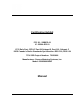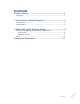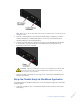User Manual
Table Of Contents
Note: Make sure you do not close either antenna cable in the vehicle door or window as this can
damage the cable.
5. Connect to the ToughPad or your Windows enabled laptop via Bluetooth or use the
provided USB Type A to USB Type B cable to connect from the FlexNet EasyLink
Reader's USB port to the ToughPad/laptop.
6. Connect the power cable from the power connector on the FlexNet EasyLink Reader
to the vehicle's 12V power receptacle. The FlexNet EasyLink Reader powers up
immediately when power is applied.
CAUTION: There is no On/Off switch for power on the FlexNet EasyLink Reader. Take
care not to bump the power cord as the FlexNet EasyLink Reader will turn off if the
power connection is compromised.
7. Check the indicator lights (see LEDs on page 10) to make sure the FlexNet EasyLink
Reader is operational.
Setup the FlexNet EasyLink WorkBook Application
The FlexNet EasyLink WorkBook Application runs on the supplied ToughPad or a Windows
equipped laptop.
1. If using the ToughPad, clip it to the EasyLink Reader so that it does not slide around
while driving.
2 Setup the FlexNet EasyLink Reader | 7
DRAFT 8