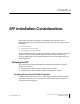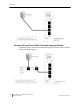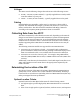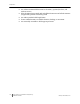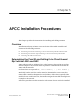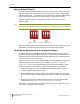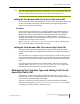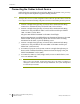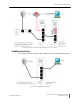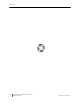Installation Guide
Table Of Contents
- Sensys Networks VDS240 Wireless Vehicle Detection System
- Access Point Controller Card (APCC) Installation Guide
- Contents
- Introduction
- Overview
- Access Point Controller Card (APCC)
- Types of APCC Configurations
- APCC Package Contents
- SPP Package Contents
- Additional Parts and Equipment Required
- 1. Cabling – a minimum of one straight-through Ethernet cables are required.
- 2. Laptop PC and TrafficDOT software – if contact closure cards will be configured via TrafficDOT's GUI, a suitable host is required.
- 3. Contact closure card functions can be configured from the switches on the front panel eliminating the need for a laptop PC and TrafficDOT.
- APCC Installation Considerations
- SPP Installation Considerations
- APCC Installation Procedures
- SPP Installation Procedures
- Tools Required for SPP Installation
- Step-by-Step Procedures
- Installing the Mounting Plate on Poles
- Installing the Mounting Plate on Walls
- Installing the Mounting Plate on Beams
- Determining the Type of SPP Radio Bulkhead Connector
- Connecting the Cable to an SPP Radio with the Hex-head Connector
- Step-by-Step Procedures
- Figure 6.6. Remove the factory-installed cap
- Figure 6.7. Inspect the factory-installed gasket
- Figure 6.8. Replace damaged or used gaskets
- Figure 6.9. Thread cable through connector A
- Figure 6.10. Thread cable through connector B
- Figure 6.11. Ethernet cable bushing chart (not to scale)
- Figure 6.12. Fit bushing onto cable between connector A and connector B
- Proper Fit (little to no gap between edges of cut)
- Improper Fit (gap between edges of cut)
- Proper Fit (bushing fully seated into guides)
- Improper Fit (bushing poorly seated into guides)
- Proper Fit (recessed bushing, smooth face)
- Improper Fit (bushing not recessed, pinched edge, mushroomed face)
- Removing the Cable Connection
- Configuration
- Overview
- Configuring Channels With the Front-Panel Interface
- Starting TrafficDOT and Connecting to an APCC
- Configuring Channels with TrafficDOT
- Defining Sensor-to-Channel Mappings
- Exiting TrafficDOT
- X Mode LED Displays for Slot Numbers
- Circuit-board Dip Switch SW1 Settings
- Circuit-board Dip Switch SW2 Settings
- Pre-Installation Worksheets
- Contact Closure Card External Interfaces
Chapter 5
20 Access Point Controller Card (APCC)
Installation Guide Sensys Networks, Inc.
Connecting the Cables to Each Device
Cable the devices according to the steps below. Refer to the section Cabling Summary
below for figures that depict the supported cabling schemes.
NOTE:
The steps below are for a system configuration that contain an optional isolator, and an EX
card. A figure of a minimal cabling configuration is shown in the Cabling Summary section.
1. Connect a straight-through CAT5 (or better) cable, terminated with RJ45
connectors to the SPP and the port labeled “SPP” on the isolator.
2. Connect a straight-through CAT5 (or better) cable, terminated with RJ45
connectors to the jack labeled “APCC” on the isolator and the port labeled
“SPP-1 or SPP-0” on the APCC.
The green LED labeled “POWER” on the APCC should light.
When communication is established between the SPP and the APCC, the LED
labeled “LINK” blinks periodically. When data from the radios are being
transmitted to the APCC, a periodic blinking occurs.
3. Connect a straight-through CAT5 (or better) cable, terminated with RJ45
connectors to the jack labeled “TO: EX CARD” on the APCC and the port
labeled “IN” on the EX card.
4. To connect a laptop PC to the system, connect a straight-through CAT5 (or
better) cable, terminated with RJ45 connectors from the laptop to the port
labeled “ETHERNET” on the APCC.
5. To connect the APCC to a hub, bridge, switch, router or similar device, use a
cross over Ethernet cable.
NOTE:
Steps 4 and 5 are optional. Connect the laptop PC to the APCC to configure or
manage the contact closure cards through TrafficDOT, the system management
tool from Sensys Networks.