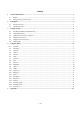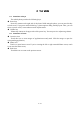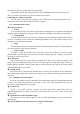Getting Started Guide
6 / 15
the rated voltage and power of the travel charger.
Optimizing battery life
You can extend your battery’s life between charges by turning off features that youdon’t need.
You can also monitor how applications and system resources consume battery power.
To guarantee the optimal performance of your battery, please stick to the following rules:
Turn off radios that you aren’t using. If you aren’t using Wi-Fi, Bluetooth, or GPRS, use the
Setting application to turn them off.
Turn down screen brightness and set a shorter screen timeout.
If you don’t need them, turn off automatic syncing for Gmail, Calendar, Contacts, and other
applications.
Note: On the Home screen, press Menu iconand touch Settings >Battery .The Battery Use
screen lists the applications that have been using the battery,from greatest to least battery use.The
top of the screen displays the time since you were last connected to a chargeror, if you’re currently
connected to one, how long you were running on batterypower before you connected to a
charger.Then each application or service that used battery power during that time isdisplayed, in
order of the amount of power they used.Touch an application in the Battery Use screen to learn
details about its powerconsumption.Different applications offer different kinds of information.
3.3 Linking to the Networks and devices
Your phone can connect to a variety of networks and devices, includingmobile networks for
voice and data transmission, Wi-Fi data networks,and Bluetooth devices, such as headsets. You can
also connect yourphone to a computer, to transfer files from your phone’s SD card andshare your
phone’s mobile data connection via USB.
Connecting to mobile networks
When you assemble your phone with a SIM card,your phone is configured to use your provider’s
mobile networks for voice calls and fortransmitting data.
Connecting to Wi-Fi networks
Wi-Fi is a wireless networking technology that can provide Internet access atdistances of up to
100 meters, depending on the Wi-Fi router and your surroundings.
Touch Settings>Wireless & networks >Wi-Fi.Check Wi-Fi to turn it on.The phone scans for
available Wi-Fi networks and displays the names of those itfinds. Secured networks are indicated
with a Lock icon.
Note: If the phone finds a network that you connected to previously, it connects to it.
Touch a network to connect to it.If the network is open, you are prompted to confirm that you
want to connect tothat network by touching Connect.If the network is secured, you’re prompted to
enter a password or othercredentials.
Connecting to Bluetooth devices
Bluetooth is a short-range wireless communications technology that devices can useto
exchange information over a distance of about 8 meters. The most commonBluetooth devices are
headphones for making calls or listening to music, hands-freekits for cars, and other portable
devices, including laptops and cell phones.
Touch Settings>Wireless & networks >Bluetooth.Check Bluetooth to turn it on.
You must pair your phone with a device before you can connect to it. Once you pairyour phone