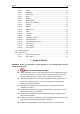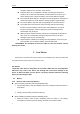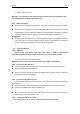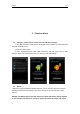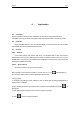User's Manual
SENWA LS50
7
3.2.1 Open the WLAN and connect to a wireless network
1. Press the Home key, click on Settings-> Wi-Fi.
2. Select and open Wi-Fi. The phone will automatically scan can be used a wireless
network.
3. Click on the Wi-Fi settings. Then WLAN network will display a list of WLAN to find
the network of the name and security Settings (open network or with WEP, WPA/WPA2
encryption). If the opening set of WLAN network notice, to find a cell phone in the open
wireless network can be used in the status bar shows the icon(
).
4. Touch one of the WLAN network to connection. When you select open network,
mobile phone will be connected to the network. If selected is WEP, WPA/WPA2
encryption network, it must first corresponding input password, and then the touch
connection
NOTICE: When the phone is connected to a wireless network, the status bar will display
the WLAN icon ( ), and displays the approximate signal strength (light up the number of
strip).If touch mobile phone at present the connected to a wireless network, will display
the name of the state, WLAN network, speed, signal strength, safety information and IP
address. If you want to remove phone wireless networks set, please touch this window on
the "don't save". If you want to connect to the network, you must enter again these
Settings.
Unless you choose not to save network, or the next mobile phone to connect to
previously had connected encryption wireless network, will not have to enter a password
accordingly. The network will search by WLAN, also is the mobile phone does not need to
perform additional steps can be connected to the WLAN network.
3.3 Bluetooth
1. Press the Home key, click on-> Settings.
2. Click on “Bluetooth” to open Bluetooth. After open, the status bar will appear
Bluetooth (
).then will begin to scan for Bluetooth devices within range. All the
equipment will show up in Bluetooth devices list below.
Important: Default password is XXXX Matching and connecting Bluetooth headset