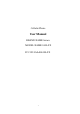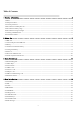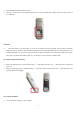User's Manual
9
¾ Insert the plug of the battery charger into the right side of the mobile phone (note: with arrow face upwards).
¾ Then the power quantity indicator in the upper right corner of the mobile phone screen will flicker. If the phone has
been powered off, the screen will display “charging” and this indicates that the battery is being charged. If the phone
is still in use despite of lack of power, the power indicator may take some time to appear on the screen.
¾ If the power indicator is full and stops to flicker, this means that the charge has been finished. This process often
takes 3 to 4 hours. It is normal that, during charge, the battery, mobile phone and battery charger become hot.
¾ After the charge is completed, please disconnect the AC power supply socket and the mobile phone with the battery
charger.
*Note:
--During the charge, the handset should be placed where the ventilation is good and the temperature is between +5
0
C
to +40
0
C. In addition, you should use the charger provided by the manufacturer, for the unauthenticated chargers
may cause danger and disobey the recognition and maintenance clauses of this mobile phone.
--When your mobile phone automatically powers off or displays the warning of “Low Power”, you should charge the
battery in time. In case the battery has not run out before charge, the mobile phone will shorten the charge time
automatically.
--The standby time and call time provided by the manufacturer is based on the ideal working environment. During
the practical use, the battery’s service time changes with the network condition, working environment and use mode
used.
--Before charging the battery, please make sure that the battery is properly inserted and it is forbidden to take it down
during charging. .
--When charge is over, please disconnect the charger with the mobile phone and the battery.
If you do not disconnect the charger with the power supply and the mobile phone, after a long time (about 5 to 8
hours), the power of the battery will drop to a certain level and the mobile phone will resume charge once again. We
do not recommend you to do so, for this will affect the performance and service life of the battery.
--This mobile phone does not support USB port, so you can not connect your mobile phone with PC through USB, it
just use to charging the battery.
2.3 Power on
¾ Long press Hang Up key to power on the mobile phone and also long press the Hang Up key to power off your
mobile phone.
¾ If you power on the mobile phone without inserting the SIM card, the mobile phone will prompt you to insert the
SIM card. After the SIM card is inserted, the mobile phone will automatically check whether the SIM card is ready
for use or not.
¾ Then the screen will give the following prompts:
¾ -Input PIN (If you have set password for SIM card) (Please refer to the section 4.8.5. “security settings” for
detail operations)
¾ -Input the mobile phone’s password (if you have set the lock-code) (Please refer to the section 4.8.5. “security
settings” for detail operations)
¾ When the SIM card is successfully decoded, the mobile phone will automatically search the available network (the
screen displays “search network”)
¾ Once established connection, the name of the network supplier will appear on the top of the screen. This means that
the mobile phone is in “standby” mode and it is available for used.