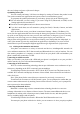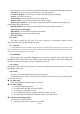Getting Started Guide
11 / 15
2. Enter Gmail address(es) for intended recipient(s).
3. Touch Menu → Attach file to attach a file.
4. Touch Menu → Add Cc/Bcc to add copy or blind copy this Gmail to other contacts.
5. After completing the Gmail, Touch send iconto send the Gmail. Touch folder icon to check
the account status. For each Gmail accountthere are five default folders, i.e., Inbox, Drafts, Outbox,
Send and Trash. To view sent Gmails, open Sent folder and tap refresh icon.
4.13 Google Go
You can use the Google Go toinstant access to practical information such as weather andmaps.
4.14 Messages
You can use Messages to exchange text messages (SMS) andmultimedia messages (MMS)
with your friends on their mobile phones.
Sending a message
1. Touch message icon on the home screen and touch + icon to edit a new message.
2. Enter a contact’s name or call number in the To field. As the information is entered, all
matching contacts appear. Touch a suggested contact or multiple contacts as message
recipient(s).
3. Touch Enter message to compose your message.
4. After completing the message, touch Send iconto send your message.
4.15 Phone
Touch the phone iconon the Home screen or in main menu interface.Three tabs are listed at the
top of the screen. Select the phone tab and you can find a dialpad screen where you can input phone
number to originate a call.
Note: During a conversation, you can’t originate a new call by open the dialpad, enter number
and press dial key. If you press dial key, the current conversation would hold.
4.16 Play Music
Play Music plays audio files stored on your phone.It supports a wide variety of audio file
formats, so it can play music that you purchase from online stores, music that you copy from your
CD collection, and so on.You can download music on line after you login the Google account
4.17 Play Store
You can enter the play store after loggingin the Google account, and browse or download
related applications and games, entertainment, film and television, music, books, application for
suspension, etc.
You can conveniently find relevant content by clicking the microphone icon in the upper right
corner.
4.18 Settings
Wireless& Networks
You can use Wireless & Network settings to manage your SIM cards, configure and manage
connections to networksand devices by using Wi-Fi. You can alsosetMobile network, Data usage,
Hotspot& tethering, Mobile plan , VPN, and Airplane modein this interface.
Connected devices
You can configure and manage connection to devices by using Bluetooth, printing or USB.