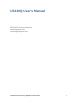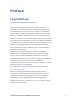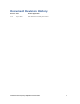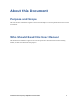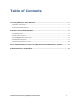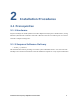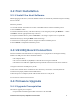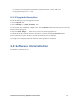User's Manual
Confidential and Proprietary SEQUANS Communications
9
2.2 First Installation
2.2.1 Install the Host Software
Without plugging in the device, launch the Windows installer. It automatically installs the Sequans’ US130Q
drivers on the PC.
Follow the procedure:
1. Launch the installer and confirm its execution. Click Yes button to start the installation process.
2. Click the Next> button.
3. Select the installation directory. The default directory can be changed by clicking the Browse... button.
Click Next when the appropriate directory is selected.
4. Verify the installation directory and click Install if no change is required. You can update the
installation directory by clicking the Back button at this stage.
5. Check the box to trust Sequans software and proceed with the installation process.
6. Click Finish to complete the installation process.
2.3 US130Q Board Connection
After the installation of the Host Software is completed, you can plug the device bearing the US130Q
module in an USB port. Three drivers should be installed:
• One composite driver,
• One serial over USB driver (SqnAcm) to control the device using AT commands
• One Ethernet over USB driver (SqnUsb) to transport the data traffic between the device and the PC
1. Plug the test board on an USB port of your PC.
2. Wait for the automatic driver installation. It takes some time (a few dozens of seconds) before the
evaluation kit is properly identified on the USB interface.
3. When the process is completed, the PC indicates that the device is ready to use.
You can launch a web browser and connect.
2.4 Firmware Upgrade
2.4.1 Upgrade Prerequisites
The firmware upgrade process requires:
• An operational board bearing the module connected to a PC with USB