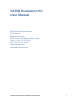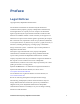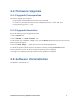User Manual
Confidential and Proprietary SEQUANS Communications
8
2.2 First Installation
2.2.1 Install the Host Software
Without plugging in the device, launch the Windows installer. It automatically installs the Sequans’ VZ20Q
drivers on the PC.
Follow the procedure:
1. Launch the installer and confirm its execution. Click Yes button to start the
installation process.
2. Click the Next> button.
3. Select the installation directory. The default directory can be changed by clicking the Browse... button.
Click Next when the appropriate directory is selected.
4. Verify the installation directory and click Install if no change is required. You can update the
installation directory by clicking the Back button at this stage.
5. Check the box to trust Sequans software and proceed with the installation process.
6. Click Finish to complete the installation process.
2.2.2 Install the DM Tool Software
This is an optional step. Please refer to DM tool’ user manual.
2.3 VZ20Q-EVK Board Connection
After the installation of the Host Software is completed, you can plug the device in an USB port. Three
drivers should be installed:
• One composite driver,
• One serial over USB driver (SqnAcm) to control the device using AT commands
• One Ethernet over USB driver (SqnUsb) to transport the data traffic between the device and the PC
1. Plug the VZ20Q-EVK on an USB port of your PC.
2. Wait for the automatic driver installation. It takes some time (a few dozens of seconds) before the
evaluation kit is properly identified on the USB interface.
3. When the process is completed, the PC indicates that the device is ready to
use.
You can launch a web browser and connect. You can also read the COM serial port to use and initiate the
optional serial connection.