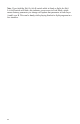User Manual
Keyboard Modes
The Prophet ’08 has three main keyboard modes, Normal, Stack, and Split.
While playing in the different modes, if you look at the eight voice assignment
LEDs on the right side of the front panel, you can easily see how the different
voice assignment modes work.
Normal Mode – When the STACK A/B and SPLIT A/B switches are both off, the
synth is in Normal mode, and will play all eight voices with the same sound.
E
DIT LAYER B switches between the program in layer A (when off) and the
program in layer B (when on).
While in Normal mode, other switches like U
NISON, ARPEGGIATOR, and GATED
SEQUENCER will affect all eight voices the same.
Stack Mode – When the STACK A/B switch is on, hitting a single key will play
two voices at the same time. One (on voices 1-4) will play the Layer A sound,
and the second (on voices 5-8) will play the Layer B sound. This allows extra fat
programs to be made, since you have four oscillators to work with, and twice the
sound per key!
Use the E
DIT LAYER B switch to alternate between the A and B layers as you
adjust the parameters of a program. You never have to worry about any other
program when using Stack and Split, since each program saves both the A and B
layers, and they are not shared with other programs.
You can use the Copy utility (see “Program Copy Utility” in Global Parameters
on page 12) to quickly copy layers between programs or from Layer A to Layer
B (or vice versa).
Note that each Layer can have different settings for U
NISON, ARPEGGIATOR, and
G
ATED SEQUENCER, which allows some very interesting combinations of sound
control. The sequences and arpeggios can have different settings and speeds, for
example, or you can combine a unison sound on one layer with a polyphonic
sound on the other.
Split Mode – When the SPLIT A/B switch is on, hitting a key on the left side of
the keyboard will play the Layer A sound (on voices 1-4), and hitting a key on
the right side will play the Layer B sound (on voices 5-8). The specific key that
starts the Layer B sound is called the Split Point, and is saved as part of the
program. To change the Split Point, simply hold the desired key, and hit the
S
PLIT A/B switch (while Split is on).
As in Stack mode, the two layers can be completely different in Split mode.
23