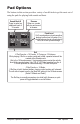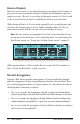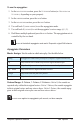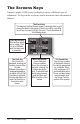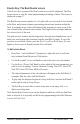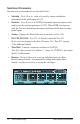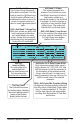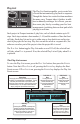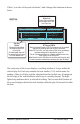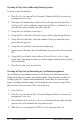User Manual
15
Tempest Operation Manual
The Screens Keys
Events Key: The Beat Events screen
If the eventS key is pressed, the Beat Events screen will be displayed. The Beat
Events screen is used for visual programming and editing of beats. This screen is
displayed on page 17.
The Beat Events screen contains a 4 x 16 grid with a row for each of four Sounds
in the Beat, and sixteen columns representing sixteen time locations within the
Beat. A rectangle in one of the cells indicates the presence of a note event of the
row’s Sound at the column’s time location. The height of this rectangle indicates
the velocity level of the note.
The grid acts as a window into the larger beat, showing four Sounds/rows out of
thirty-two, and sixteen time locations from the total Beat’s length. To view the
previous or next block of time, press the
Page uP or Page down keys. To view
higher or lower rows of Sounds, turn the Row soft knob.
To Edit a Note Event:
• Press Shift + turn Soft Knob 3 (Quantize) to adjust the size of each time
step (column) from 8th notes to 32nd triplets.
• Use the
Row and Column soft knobs to select the note’s row and column.
• Use the
SeleCt PaRam Soft Knob to select which of the note parameters you
wish to view for editing: Velocity, Duration, Tuning, Note FX1, Note FX2,
Note FX3, Note FX4, Time Shift or Reverse).
• The selected parameter of the selected note will appear in the Soft Knob 4
rectangle. Edit the value with Soft Knob 4.
• To play only the displayed region in a loop, hold
Shift and turn Soft Knob 2
to the right to turn on Loop Screen.
• The Soft Key is used either to insert a new note in an empty cell, or to
delete an existing note.
Note that the Beat Events screen can be displayed while any of the six Pad Func
-
tions is selected. It is especially useful for step programming when Pad Function
is set to 16 time StePS.