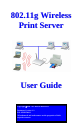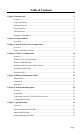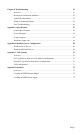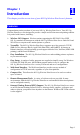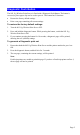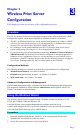User's Manual
Table Of Contents
- Chapter 1 Introduction
- Chapter 2 LAN Installation
- Chapter 3 Wireless Print Server Configuration
- Chapter 4 Client PC Configuration
- Chapter 5 BiAdmin Management Utility
- Chapter 6 Web-Based Management
- Chapter 7 Special Features
- Chapter 8 Troubleshooting
- Appendix A Specifications
- Appendix B Windows Server Configuration
- Appendix C Unix Systems
- Appendix D NetWare
Page 6
Chapter 2
LAN Installation
This chapter describes how to install the 802.11g Wireless Print Server in your Local
Area Network.
2
Procedure
1. Preparation
• Ensure the power is OFF. Do not connect the 802.11g Wireless Print Server while power
is On.
• Find the Default Server Name for your 802.11g Wireless Print Server. The Default Server
Name is shown on a sticker on the base of the device. It consists of 8 letters and/or digits.
Record this name; it may be needed during configuration.
2. Connect the Printer or Printers
Connect the printer or plotter cable(s) to the appropriate port(s) on the 802.11g Wireless Print
Server unit.
3. Connect to your Network
Connect a standard network cable from your switch or hub to the 10/100BaseT LAN connector
on the 802.11g Wireless Print Server.
• To use the LAN interface, the LAN cable needs to be inserted
BEFORE powering ON.
• The Wired (LAN) interface should be used for initial configuration.
• In the default Wireless "Infrastructure" mode, connecting a LAN cable
will disable the Wireless interface. To use both the LAN and Wireless
interfaces, the Wireless mode must be changed to "Ad-hoc".
4. Power Up
Plug in the power adapter cable and power up. Start-up will take only a few seconds.
Use only the Power Supply unit provided with the device. Power Supply units for
different models are not interchangeable.
5. Check the LEDs
Once start-up is complete:
• The Status LED should be On.
• The Error LED should be Off.