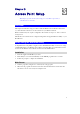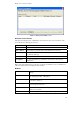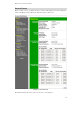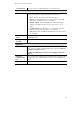User's Manual
Access Point Setup
13
7. From the menu, check the following screens, and configure as necessary for your
environment. Details of these screens and settings are described in the following sections
of this chapter.
• General
• Setup
• Basic Settings
• Wireless Settings 11a
• Wireless Settings 11b/g
• Security
• Security Profile Settings 11a
• Security Profile Settings 11b/g
• Radius Server Settings
• Access Control 11a
• Access Control 11b/g
• Management
• Change Password
• Remote Management
• Upgrade Firmware
• Backup/Restore Settings
• Reboot AP
• Information
• Activity Log
• Wireless Station List
• Statistics
• Advanced
• Hotspot Settings
• Wireless Settings 11a
• Wireless Settings 11b/g
• Access Point Settings 11a
• Access Point Settings 11b/g
8. Setup of the Wireless Access Point is now complete.
Wireless stations must now be set to match the Wireless Access Point. See Chapter 4 for
details.
If you can't connect:
It is likely that your PC’s IP address is incompatible with the Wireless Access
Point’s IP address. This can happen if your LAN does not have a DHCP Server.
The default IP address of the Wireless Access Point is 192.168.0.228, with a
Network Mask of 255.255.255.0.
If your PC’s IP address is not compatible with this, you must change your PC’s IP
address to an unused value in the range 192.168.0.1 ~ 192.168.0.254, with a
Network Mask of 255.255.255.0. See Appendix C - Windows TCP/IP for details
for this procedure.