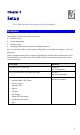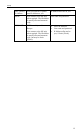User's Guide
Table Of Contents
Wireless Router User Guide
If you can't connect
If the Wireless Router does not respond, check the following:
• The Wireless Router is properly installed, LAN connection is OK, and it is
powered ON. You can test the connection by using the "Ping" command:
• Open the MS-DOS window or command prompt window.
• Enter the command:
ping 192.168.0.1
If no response is received, either the connection is not working, or your
PC's IP address is not compatible with the Wireless Router's IP Address.
(See next item.)
• If your PC is using a fixed IP Address, its IP Address must be within the range
192.168.0.2 to 192.168.0.254 to be compatible with the Wireless Router's de-
fault IP Address of 192.168.0.1. Also, the Network Mask must be set to
255.255.255.0. See Chapter 4 - PC Configuration for details on checking your
PC's TCP/IP settings.
• Ensure that your PC and the Wireless Router are on the same network seg-
ment. (If you don't have a router, this must be the case.)
• Ensure you are using the wired LAN interface. The Wireless interface can only
be used if its configuration matches your PC's wireless settings.
Setup Wizard
The first time you connect to the Wireless Router, the Setup Wizard will run automatically.
(The Setup Wizard will also run if the Wireless Router's default settings are restored.)
1. Step through the Wizard until finished.
• You need to know the type of Internet connection service used by your ISP. Check
the data supplied by your ISP.
• The common connection types are explained in the tables below.
2. On the final screen of the Wizard, run the test and check that an Internet connection can be
established.
3. If the connection test fails:
• Check your data, the Cable/DSL modem, and all connections.
• Check that you have entered all data correctly.
• If using a Cable modem, your ISP may have recorded the MAC (physical) address of
your PC. Run the Wizard, and use the "Copy from PC" button to copy the MAC ad-
dress from your PC to the Wireless Router.
Common Connection Types
DSL Modems
Type Details ISP Data required
Dynamic
IP Address
Your IP Address is allocated
automatically, when you
connect to you ISP.
None.
12