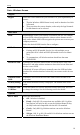User's Guide
Table Of Contents
Setup
Data - Wireless Screen
Region
Region
Select the correct domain for your location. It is your responsibility to
ensure:
• That the Wireless ADSL Router is only used in domains for which
is licensed.
• That you select the correct domain, so that only the legal channels
for that domain can be selected.
Multi SSID
SSID
With Multiple SSIDs, you can have 2 SSIDs on one AP. For example,
a Guest SSID without encryption for visitors to have Internet access
only, and a Admin SSID with encryption for private use to secure your
company resources.
Select the desired SSID from the list to configure.
SSID 1/2
This is also called the "Network Name".
• If using an ESS (Extended Service Set, with multiple access
points) this ID is called an ESSID (Extended Service Set Identi-
fier).
• To communicate, all Wireless stations should use the same
SSID/ESSID.
Broadcast SSID
If enabled, the Wireless ADSL Router will broadcast its SSID. This
allows PCs and other wireless stations to detect this Access Point and
use the correct SSID.
If disabled, PC users will have to manually enter the SSID and other
details of the wireless interface before they can connect to this Access
Point.
Isolation within
SSID
If Enabled, devices that have the same SSID will not be able to see
each other.
Security Setting
The current Wireless security is displayed. The default value is Dis-
abled.
Configure SSID
1/2 Button
Click this button to access the Wireless security sub-screen, and view
or change the settings. See the following section for details.
Options
802.11 Mode
Select the desired mode:
• Off - Wireless is disabled.
• B only - Only 802.11b connections are available. 802.11g Wire-
less Stations will only be able to use the Wireless Router if they
are fully backward-compatible with the 802.11b standard.
• G only - Only 802.11g Wireless stations can use the Wireless
Router.
• 11b/g/n - 802.11.g, 802.11b and 802.11n Wireless stations can use
the Wireless Broadband Router.
19