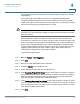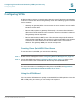User Manual
Table Of Contents
- Introduction
- Front Panel
- Back Panel
- Installation Guidelines
- Wall Mounting
- Using the Setup Wizard
- Entering Login and Internet Connection Information
- Manually Connecting Your System
- Logging In
- Using the Getting Started Page
- Navigating through the Pages
- Saving Your Changes
- Viewing the Help Files
- Viewing the System Summary
- Viewing the Wireless Status
- Viewing the IPsec Connection Status
- Viewing the QuickVPN Connection Status
- Viewing Logs
- Viewing Available LAN Hosts
- Viewing the Port Triggering Status
- Viewing Port Statistics
- Configuring Networking
- Configuring the WAN for an IPv4 Network
- Configuring the WAN for an IPv6 Network
- Creating PPPoE Profiles
- Changing the Default Cisco RV 120W IP Address
- Configuring DHCP
- Configuring the LAN DNS Proxy
- Configuring Virtual LANs (VLANs)
- Configuring Port VLANs
- Configuring Multiple VLAN Subnets
- Configuring IPv6 LAN Properties
- Configuring LAN Groups
- Adding a Static IP Address for a Device on the LAN
- Configuring a DMZ Host
- Configuring Internet Group Management Protocol (IGMP)
- Choosing the Routing Mode
- Viewing Routing Information
- Configuring Static Routing
- Configuring Dynamic Routing
- Configuring the Routing Mode
- Configuring IPv6 Static Routing
- Configuring RIP next generation (RIPng)
- Configuring IPv6 to IPv4 Tunneling
- Configuring Router Advertisement
- Configuring the Wireless Network
- Wireless Security Tips
- General Network Security Guidelines
- Configuring the Group Key Refresh Interval
- Configuring RADIUS Authentication Parameters
- Enabling or Disabling APs
- Editing an AP’s Properties
- Using MAC Filtering
- Viewing AP Status
- Configuring the Firewall
- Protecting from Attacks
- Configuring Universal Plug and Play (UPnP)
- Enabling Session Initiation Protocol Application-Level Gateway (SIP ALG)
- Configuring the Default Outbound Policy
- Creating a Firewall Rule
- Managing Firewall Rules
- Creating Custom Services
- Blocking Web Applications and Components
- Adding Trusted Domains
- Adding Blocked Keywords
- Configuring MAC Address Filtering
- Configuring IP/MAC Address Binding
- Restricting Sessions
- Configuring Virtual Private Networks (VPNs) and Security
- Creating Cisco QuickVPN Client Users
- Using the VPN Wizard
- Viewing the Default Values
- Configuring IP Security Policies
- Configuring VPN Policies
- Configuring VPN Clients
- Monitoring VPN Tunnel Status
- Configuring IPsec Users
- Configuring VPN Passthrough
- Using Certificates for Authentication
- Using the Cisco RV 120W With a RADIUS Server
- Configuring 802.1x Port-Based Authentication
- Configuring Quality of Service (QoS)
- Configuring 802.1p to Queue Mapping
- Configuring 802.1p CoS to DSCP Remarking
- Administering Your Cisco RV 120W
- Editing SNMPv3 Users
- Adding SNMP Traps
- Configuring Access Control Rules
- Configuring Additional SNMP Information
- Using PING
- Using Trace Route
- Performing a DNS Lookup
- Capturing and Tracing Packets
- Configuring Local Logging
- Configuring Remote Logging
- Configuring the Logging Type and Notification
- Configuring E-Mailing of Log Events
- Configuring VLAN Associations
- Using Cisco QuickVPN for Windows 2000, XP, or Vista
- Installing from the CD-ROM
- Downloading and Installing from the Internet
- Where to Go From Here
Configuring the Firewall
Configuring Port Triggering
Cisco RV 120W Administration Guide 93
4
Port triggering opens an incoming port for a specific type of traffic on a defined
outgoing port.
Port triggering is more flexible than static port forwarding (available when
configuring firewall rules) because a rule does not have to reference a specific
LAN IP or IP range. Ports are also not left open when not in use, thereby providing
a level of security that port forwarding does not offer.
NOTE Port triggering is not appropriate for servers on the LAN, since there is a
dependency on the LAN device making an outgoing connection before incoming
ports are opened.
Some applications require that, when external devices connect to them, they
receive data on a specific port or range of ports in order to function properly. The
router must send all incoming data for that application only on the required port or
range of ports. The gateway has a list of common applications and games with
corresponding outbound and inbound ports to open. You can also specify a port
triggering rule by defining the type of traffic (TCP or UDP) and the range of
incoming and outgoing ports to open when enabled.
To add a port triggering rule:
STEP 1 Choose Firewall > Port Triggering.
STEP 2 Click Add.
STEP 3 Specify an easily-identifiable name for this rule.
STEP 4 Check the Enable box to enable the rule.
STEP 5 Select whether the port uses TCP or UDP protocol.
STEP 6 In the Outgoing (Trigger) Port Range section, specify the port number or range of
port numbers that will trigger this rule when a connection request from outgoing
traffic is made. If the outgoing connection uses only one port, then specify the
same port number in the Start Port and End Port fields.
STEP 7 In the Incoming (Response) Port Range section, specify the port number or range
of port numbers used by the remote system to respond to the request it receives.
If the incoming connection uses only one port, then specify the same port number
in the Start Port and End Port fields.
STEP 8 Click Save.