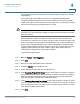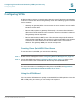User Manual
Table Of Contents
- Introduction
- Front Panel
- Back Panel
- Installation Guidelines
- Wall Mounting
- Using the Setup Wizard
- Entering Login and Internet Connection Information
- Manually Connecting Your System
- Logging In
- Using the Getting Started Page
- Navigating through the Pages
- Saving Your Changes
- Viewing the Help Files
- Viewing the System Summary
- Viewing the Wireless Status
- Viewing the IPsec Connection Status
- Viewing the QuickVPN Connection Status
- Viewing Logs
- Viewing Available LAN Hosts
- Viewing the Port Triggering Status
- Viewing Port Statistics
- Configuring Networking
- Configuring the WAN for an IPv4 Network
- Configuring the WAN for an IPv6 Network
- Creating PPPoE Profiles
- Changing the Default Cisco RV 120W IP Address
- Configuring DHCP
- Configuring the LAN DNS Proxy
- Configuring Virtual LANs (VLANs)
- Configuring Port VLANs
- Configuring Multiple VLAN Subnets
- Configuring IPv6 LAN Properties
- Configuring LAN Groups
- Adding a Static IP Address for a Device on the LAN
- Configuring a DMZ Host
- Configuring Internet Group Management Protocol (IGMP)
- Choosing the Routing Mode
- Viewing Routing Information
- Configuring Static Routing
- Configuring Dynamic Routing
- Configuring the Routing Mode
- Configuring IPv6 Static Routing
- Configuring RIP next generation (RIPng)
- Configuring IPv6 to IPv4 Tunneling
- Configuring Router Advertisement
- Configuring the Wireless Network
- Wireless Security Tips
- General Network Security Guidelines
- Configuring the Group Key Refresh Interval
- Configuring RADIUS Authentication Parameters
- Enabling or Disabling APs
- Editing an AP’s Properties
- Using MAC Filtering
- Viewing AP Status
- Configuring the Firewall
- Protecting from Attacks
- Configuring Universal Plug and Play (UPnP)
- Enabling Session Initiation Protocol Application-Level Gateway (SIP ALG)
- Configuring the Default Outbound Policy
- Creating a Firewall Rule
- Managing Firewall Rules
- Creating Custom Services
- Blocking Web Applications and Components
- Adding Trusted Domains
- Adding Blocked Keywords
- Configuring MAC Address Filtering
- Configuring IP/MAC Address Binding
- Restricting Sessions
- Configuring Virtual Private Networks (VPNs) and Security
- Creating Cisco QuickVPN Client Users
- Using the VPN Wizard
- Viewing the Default Values
- Configuring IP Security Policies
- Configuring VPN Policies
- Configuring VPN Clients
- Monitoring VPN Tunnel Status
- Configuring IPsec Users
- Configuring VPN Passthrough
- Using Certificates for Authentication
- Using the Cisco RV 120W With a RADIUS Server
- Configuring 802.1x Port-Based Authentication
- Configuring Quality of Service (QoS)
- Configuring 802.1p to Queue Mapping
- Configuring 802.1p CoS to DSCP Remarking
- Administering Your Cisco RV 120W
- Editing SNMPv3 Users
- Adding SNMP Traps
- Configuring Access Control Rules
- Configuring Additional SNMP Information
- Using PING
- Using Trace Route
- Performing a DNS Lookup
- Capturing and Tracing Packets
- Configuring Local Logging
- Configuring Remote Logging
- Configuring the Logging Type and Notification
- Configuring E-Mailing of Log Events
- Configuring VLAN Associations
- Using Cisco QuickVPN for Windows 2000, XP, or Vista
- Installing from the CD-ROM
- Downloading and Installing from the Internet
- Where to Go From Here
Configuring the Firewall
Configuring Port Forwarding
Cisco RV 120W Administration Guide 96
4
• STRMWORKS
• Terminal Access Controller Access-Control System (TACACS)
• Telnet (command)
• Trivial File Transfer Protocol (TFTP)
• Routing Information Protocol (RIP)
• IKE
• Simple HTTPD web server
• UDP Encapsulation of IPsec packets (IPSEC-UDP-ENCAP)
• IDENT protocol
• VDOLive (web video delivery)
• SSH
• SIP-TCP
• SIP-UDP
STEP 4 Choose the action:
• Always Block—Always block the selected type of traffic.
• Always Allow—Never block the selected type of traffic.
• Block by schedule, otherwise allow—Blocks the selected type of traffic
according to a schedule. See Creating Firewall Schedules, page 85.
• Allow by schedule, otherwise block—Allows the selected type of traffic
according to a schedule. See Creating Firewall Schedules, page 85.
STEP 5 If you selected block or allow by schedule, choose the schedule.
STEP 6 Select the Source Users:
• Any—Specifies that the rule being created is for traffic from the given
endpoint.
• Single Address—Limit to one host. Requires the IP address of the host to
which this rule would be applied.
• Address Range—This is used to apply this rule to a group of computers/
devices within an IP address range. Requires a from IP address and to IP
address.