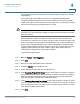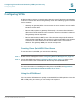User Manual
Table Of Contents
- Introduction
- Front Panel
- Back Panel
- Installation Guidelines
- Wall Mounting
- Using the Setup Wizard
- Entering Login and Internet Connection Information
- Manually Connecting Your System
- Logging In
- Using the Getting Started Page
- Navigating through the Pages
- Saving Your Changes
- Viewing the Help Files
- Viewing the System Summary
- Viewing the Wireless Status
- Viewing the IPsec Connection Status
- Viewing the QuickVPN Connection Status
- Viewing Logs
- Viewing Available LAN Hosts
- Viewing the Port Triggering Status
- Viewing Port Statistics
- Configuring Networking
- Configuring the WAN for an IPv4 Network
- Configuring the WAN for an IPv6 Network
- Creating PPPoE Profiles
- Changing the Default Cisco RV 120W IP Address
- Configuring DHCP
- Configuring the LAN DNS Proxy
- Configuring Virtual LANs (VLANs)
- Configuring Port VLANs
- Configuring Multiple VLAN Subnets
- Configuring IPv6 LAN Properties
- Configuring LAN Groups
- Adding a Static IP Address for a Device on the LAN
- Configuring a DMZ Host
- Configuring Internet Group Management Protocol (IGMP)
- Choosing the Routing Mode
- Viewing Routing Information
- Configuring Static Routing
- Configuring Dynamic Routing
- Configuring the Routing Mode
- Configuring IPv6 Static Routing
- Configuring RIP next generation (RIPng)
- Configuring IPv6 to IPv4 Tunneling
- Configuring Router Advertisement
- Configuring the Wireless Network
- Wireless Security Tips
- General Network Security Guidelines
- Configuring the Group Key Refresh Interval
- Configuring RADIUS Authentication Parameters
- Enabling or Disabling APs
- Editing an AP’s Properties
- Using MAC Filtering
- Viewing AP Status
- Configuring the Firewall
- Protecting from Attacks
- Configuring Universal Plug and Play (UPnP)
- Enabling Session Initiation Protocol Application-Level Gateway (SIP ALG)
- Configuring the Default Outbound Policy
- Creating a Firewall Rule
- Managing Firewall Rules
- Creating Custom Services
- Blocking Web Applications and Components
- Adding Trusted Domains
- Adding Blocked Keywords
- Configuring MAC Address Filtering
- Configuring IP/MAC Address Binding
- Restricting Sessions
- Configuring Virtual Private Networks (VPNs) and Security
- Creating Cisco QuickVPN Client Users
- Using the VPN Wizard
- Viewing the Default Values
- Configuring IP Security Policies
- Configuring VPN Policies
- Configuring VPN Clients
- Monitoring VPN Tunnel Status
- Configuring IPsec Users
- Configuring VPN Passthrough
- Using Certificates for Authentication
- Using the Cisco RV 120W With a RADIUS Server
- Configuring 802.1x Port-Based Authentication
- Configuring Quality of Service (QoS)
- Configuring 802.1p to Queue Mapping
- Configuring 802.1p CoS to DSCP Remarking
- Administering Your Cisco RV 120W
- Editing SNMPv3 Users
- Adding SNMP Traps
- Configuring Access Control Rules
- Configuring Additional SNMP Information
- Using PING
- Using Trace Route
- Performing a DNS Lookup
- Capturing and Tracing Packets
- Configuring Local Logging
- Configuring Remote Logging
- Configuring the Logging Type and Notification
- Configuring E-Mailing of Log Events
- Configuring VLAN Associations
- Using Cisco QuickVPN for Windows 2000, XP, or Vista
- Installing from the CD-ROM
- Downloading and Installing from the Internet
- Where to Go From Here
Configuring the Firewall
Configuring Remote Management
Cisco RV 120W Administration Guide 98
4
STEP 5 In the UDP Session Timeout Duration field, enter the time, in seconds, after which
inactive UDP sessions are removed from the session table. This value ranges from
0 through 4,294,967 seconds. The default is 120 seconds (2 minutes).
STEP 6 In the Other Session Timeout Duration (seconds) field, enter the time, in seconds,
after which inactive non-TCP/UDP sessions are removed from the session table.
This value ranges from 0 through 4,294,967 seconds. The default is 60 seconds.
STEP 7 In the TCP Session Cleanup Latency (seconds) field, enter the maximum time for a
session to remain in the session table after detecting both FIN flags. This value
ranges from 0 through 4,294,967 seconds. The default is 10 seconds.
STEP 8 Click Save.
Configuring Remote Management
The primary means to configure the Cisco RV 120W is using the browser-based
Device Manager. The Device Manager is accessed from a computer on the LAN
by using the Cisco RV 120W’s LAN IP address and HTTP.
You can enable remote management to allow you to access the Cisco RV 120W
from a remote WAN network. To access the Cisco RV 120W remotely, you use
HTTP over SSL (https).
To enable remote management:
STEP 1 Check the Enable box. By default, remote management is disabled.
!
CAUTION When remote management is enabled, the router is accessible to anyone who
knows its IP address. Since a malicious WAN user can reconfigure the Cisco RV
120W and misuse it in many ways, it is highly recommended that you change the
administrator and any guest passwords before continuing. See Configuring User
Accounts, page 127.
STEP 2 Choose the type of access to grant:
• All IP Addresses—Choose to allow any IP address to access the Cisco RV
120W. Change the default password before choosing this option. (See
Configuring User Accounts, page 127.)