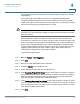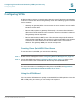User Manual
Table Of Contents
- Introduction
- Front Panel
- Back Panel
- Installation Guidelines
- Wall Mounting
- Using the Setup Wizard
- Entering Login and Internet Connection Information
- Manually Connecting Your System
- Logging In
- Using the Getting Started Page
- Navigating through the Pages
- Saving Your Changes
- Viewing the Help Files
- Viewing the System Summary
- Viewing the Wireless Status
- Viewing the IPsec Connection Status
- Viewing the QuickVPN Connection Status
- Viewing Logs
- Viewing Available LAN Hosts
- Viewing the Port Triggering Status
- Viewing Port Statistics
- Configuring Networking
- Configuring the WAN for an IPv4 Network
- Configuring the WAN for an IPv6 Network
- Creating PPPoE Profiles
- Changing the Default Cisco RV 120W IP Address
- Configuring DHCP
- Configuring the LAN DNS Proxy
- Configuring Virtual LANs (VLANs)
- Configuring Port VLANs
- Configuring Multiple VLAN Subnets
- Configuring IPv6 LAN Properties
- Configuring LAN Groups
- Adding a Static IP Address for a Device on the LAN
- Configuring a DMZ Host
- Configuring Internet Group Management Protocol (IGMP)
- Choosing the Routing Mode
- Viewing Routing Information
- Configuring Static Routing
- Configuring Dynamic Routing
- Configuring the Routing Mode
- Configuring IPv6 Static Routing
- Configuring RIP next generation (RIPng)
- Configuring IPv6 to IPv4 Tunneling
- Configuring Router Advertisement
- Configuring the Wireless Network
- Wireless Security Tips
- General Network Security Guidelines
- Configuring the Group Key Refresh Interval
- Configuring RADIUS Authentication Parameters
- Enabling or Disabling APs
- Editing an AP’s Properties
- Using MAC Filtering
- Viewing AP Status
- Configuring the Firewall
- Protecting from Attacks
- Configuring Universal Plug and Play (UPnP)
- Enabling Session Initiation Protocol Application-Level Gateway (SIP ALG)
- Configuring the Default Outbound Policy
- Creating a Firewall Rule
- Managing Firewall Rules
- Creating Custom Services
- Blocking Web Applications and Components
- Adding Trusted Domains
- Adding Blocked Keywords
- Configuring MAC Address Filtering
- Configuring IP/MAC Address Binding
- Restricting Sessions
- Configuring Virtual Private Networks (VPNs) and Security
- Creating Cisco QuickVPN Client Users
- Using the VPN Wizard
- Viewing the Default Values
- Configuring IP Security Policies
- Configuring VPN Policies
- Configuring VPN Clients
- Monitoring VPN Tunnel Status
- Configuring IPsec Users
- Configuring VPN Passthrough
- Using Certificates for Authentication
- Using the Cisco RV 120W With a RADIUS Server
- Configuring 802.1x Port-Based Authentication
- Configuring Quality of Service (QoS)
- Configuring 802.1p to Queue Mapping
- Configuring 802.1p CoS to DSCP Remarking
- Administering Your Cisco RV 120W
- Editing SNMPv3 Users
- Adding SNMP Traps
- Configuring Access Control Rules
- Configuring Additional SNMP Information
- Using PING
- Using Trace Route
- Performing a DNS Lookup
- Capturing and Tracing Packets
- Configuring Local Logging
- Configuring Remote Logging
- Configuring the Logging Type and Notification
- Configuring E-Mailing of Log Events
- Configuring VLAN Associations
- Using Cisco QuickVPN for Windows 2000, XP, or Vista
- Installing from the CD-ROM
- Downloading and Installing from the Internet
- Where to Go From Here
Configuring the Firewall
Configuring One-to-One Network Address Translation (NAT)
Cisco RV 120W Administration Guide 99
4
• IP Address Range—Choose to allow any IP address in the configured range
to access the Cisco RV 120W. In the From field, enter the starting IP
address for the allowed range. In the To field, enter the ending IP address
for the allowed range
• Only this PC—Choose to restrict access to only the PC you are currently
using to manage the Cisco RV 120W. In the IP Address field, enter the IP
Address of the PC to be given remote management permissions.
STEP 3 Enter the port number used for the remote connection.
STEP 4 To enable Simple Network Management Protocol (SNMP) to be used remotely to
manage the Cisco RV 120W, check the Remote SNMP Enable box.
STEP 5 Click Save.
Configuring One-to-One Network Address Translation (NAT)
One-to-one NAT is a way to make systems behind a firewall that are configured
with private IP addresses appear to have public IP addresses.
To configure one-to-one NAT, choose Firewall > Access Control > One-to-One NAT.
The One-to-One-NAT Rules Table lists the available One-To-One NAT rules that
have been configured. It displays the following fields:
• Private Range Begin—The starting IP address in the private (LAN) IP
address.
• Public Range Begin—The starting IP address in the public (WAN) IP
address.
• Public IP Subnet Mask—The Subnet Mask of the public IP address.
• Range Length—Range length maps one to one private address to public
address up to the given range.
The Services for One-To-One-NAT Table shows configured services. Services for
one-to-one NAT allows you to configure the service to be accepted by the private
IP (LAN) address when traffic is sent to the corresponding public IP address.
Configured services on private IP addresses in the range are accepted when
traffic is available on the corresponding public IP address.