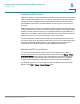User Manual
Table Of Contents
- Introduction
- Front Panel
- Back Panel
- Installation Guidelines
- Wall Mounting
- Using the Setup Wizard
- Entering Login and Internet Connection Information
- Manually Connecting Your System
- Logging In
- Using the Getting Started Page
- Navigating through the Pages
- Saving Your Changes
- Viewing the Help Files
- Viewing the System Summary
- Viewing the Wireless Status
- Viewing the IPsec Connection Status
- Viewing the QuickVPN Connection Status
- Viewing Logs
- Viewing Available LAN Hosts
- Viewing the Port Triggering Status
- Viewing Port Statistics
- Configuring Networking
- Configuring the WAN for an IPv4 Network
- Configuring the WAN for an IPv6 Network
- Creating PPPoE Profiles
- Changing the Default Cisco RV 120W IP Address
- Configuring DHCP
- Configuring the LAN DNS Proxy
- Configuring Virtual LANs (VLANs)
- Configuring Port VLANs
- Configuring Multiple VLAN Subnets
- Configuring IPv6 LAN Properties
- Configuring LAN Groups
- Adding a Static IP Address for a Device on the LAN
- Configuring a DMZ Host
- Configuring Internet Group Management Protocol (IGMP)
- Choosing the Routing Mode
- Viewing Routing Information
- Configuring Static Routing
- Configuring Dynamic Routing
- Configuring the Routing Mode
- Configuring IPv6 Static Routing
- Configuring RIP next generation (RIPng)
- Configuring IPv6 to IPv4 Tunneling
- Configuring Router Advertisement
- Configuring the Wireless Network
- Wireless Security Tips
- General Network Security Guidelines
- Configuring the Group Key Refresh Interval
- Configuring RADIUS Authentication Parameters
- Enabling or Disabling APs
- Editing an AP’s Properties
- Using MAC Filtering
- Viewing AP Status
- Configuring the Firewall
- Protecting from Attacks
- Configuring Universal Plug and Play (UPnP)
- Enabling Session Initiation Protocol Application-Level Gateway (SIP ALG)
- Configuring the Default Outbound Policy
- Creating a Firewall Rule
- Managing Firewall Rules
- Creating Custom Services
- Blocking Web Applications and Components
- Adding Trusted Domains
- Adding Blocked Keywords
- Configuring MAC Address Filtering
- Configuring IP/MAC Address Binding
- Restricting Sessions
- Configuring Virtual Private Networks (VPNs) and Security
- Creating Cisco QuickVPN Client Users
- Using the VPN Wizard
- Viewing the Default Values
- Configuring IP Security Policies
- Configuring VPN Policies
- Configuring VPN Clients
- Monitoring VPN Tunnel Status
- Configuring IPsec Users
- Configuring VPN Passthrough
- Using Certificates for Authentication
- Using the Cisco RV 120W With a RADIUS Server
- Configuring 802.1x Port-Based Authentication
- Configuring Quality of Service (QoS)
- Configuring 802.1p to Queue Mapping
- Configuring 802.1p CoS to DSCP Remarking
- Administering Your Cisco RV 120W
- Editing SNMPv3 Users
- Adding SNMP Traps
- Configuring Access Control Rules
- Configuring Additional SNMP Information
- Using PING
- Using Trace Route
- Performing a DNS Lookup
- Capturing and Tracing Packets
- Configuring Local Logging
- Configuring Remote Logging
- Configuring the Logging Type and Notification
- Configuring E-Mailing of Log Events
- Configuring VLAN Associations
- Using Cisco QuickVPN for Windows 2000, XP, or Vista
- Installing from the CD-ROM
- Downloading and Installing from the Internet
- Where to Go From Here
Configuring Virtual Private Networks (VPNs) and Security
Configuring Security
Cisco RV 120W Administration Guide 115
5
Configuring VPN Passthrough
VPN passthrough allows VPN traffic that originates from VPN clients to pass
through the router. For example, if you are not using a VPN that is configured on the
Cisco RV 120W, but are using a laptop to access a VPN at another site, configuring
VPN passthrough allows that connection.
To configure VPN passthrough:
STEP 1 Choose VPN > VPN Passthrough.
STEP 2 Choose the type of traffic to allow to pass through the router:
• IPsec—Check Enable to allow IP security tunnels to pass through the router.
• PPTP—Check Enable to allow Point-to-Point Tunneling Protocol tunnels to
pass through the router.
• L2TP—Check Enable to allow Layer 2 Tunneling Protocol tunnels to pass
through the router.
STEP 3 Click Save.
Configuring Security
The Cisco RV 120W provides several security methods, including certificate
authentication, RADIUS server support, and 802.1x port-based authentication.
Using Certificates for Authentication
The Cisco RV 120W uses digital certificates for IPsec VPN authentication and SSL
validation (for HTTPS and SSL VPN authentication). You can obtain a digital
certificate from a well-known Certificate Authority (CA) such as VeriSign, or
generate and sign your own certificate using functionality available on this
gateway. The gateway comes with a self-signed certificate, and this can be
replaced by one signed by a CA as per your networking requirements. A CA
certificate provides strong assurance of the server's identity and is a requirement
for most corporate network VPN solutions.