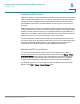User Manual
Table Of Contents
- Introduction
- Front Panel
- Back Panel
- Installation Guidelines
- Wall Mounting
- Using the Setup Wizard
- Entering Login and Internet Connection Information
- Manually Connecting Your System
- Logging In
- Using the Getting Started Page
- Navigating through the Pages
- Saving Your Changes
- Viewing the Help Files
- Viewing the System Summary
- Viewing the Wireless Status
- Viewing the IPsec Connection Status
- Viewing the QuickVPN Connection Status
- Viewing Logs
- Viewing Available LAN Hosts
- Viewing the Port Triggering Status
- Viewing Port Statistics
- Configuring Networking
- Configuring the WAN for an IPv4 Network
- Configuring the WAN for an IPv6 Network
- Creating PPPoE Profiles
- Changing the Default Cisco RV 120W IP Address
- Configuring DHCP
- Configuring the LAN DNS Proxy
- Configuring Virtual LANs (VLANs)
- Configuring Port VLANs
- Configuring Multiple VLAN Subnets
- Configuring IPv6 LAN Properties
- Configuring LAN Groups
- Adding a Static IP Address for a Device on the LAN
- Configuring a DMZ Host
- Configuring Internet Group Management Protocol (IGMP)
- Choosing the Routing Mode
- Viewing Routing Information
- Configuring Static Routing
- Configuring Dynamic Routing
- Configuring the Routing Mode
- Configuring IPv6 Static Routing
- Configuring RIP next generation (RIPng)
- Configuring IPv6 to IPv4 Tunneling
- Configuring Router Advertisement
- Configuring the Wireless Network
- Wireless Security Tips
- General Network Security Guidelines
- Configuring the Group Key Refresh Interval
- Configuring RADIUS Authentication Parameters
- Enabling or Disabling APs
- Editing an AP’s Properties
- Using MAC Filtering
- Viewing AP Status
- Configuring the Firewall
- Protecting from Attacks
- Configuring Universal Plug and Play (UPnP)
- Enabling Session Initiation Protocol Application-Level Gateway (SIP ALG)
- Configuring the Default Outbound Policy
- Creating a Firewall Rule
- Managing Firewall Rules
- Creating Custom Services
- Blocking Web Applications and Components
- Adding Trusted Domains
- Adding Blocked Keywords
- Configuring MAC Address Filtering
- Configuring IP/MAC Address Binding
- Restricting Sessions
- Configuring Virtual Private Networks (VPNs) and Security
- Creating Cisco QuickVPN Client Users
- Using the VPN Wizard
- Viewing the Default Values
- Configuring IP Security Policies
- Configuring VPN Policies
- Configuring VPN Clients
- Monitoring VPN Tunnel Status
- Configuring IPsec Users
- Configuring VPN Passthrough
- Using Certificates for Authentication
- Using the Cisco RV 120W With a RADIUS Server
- Configuring 802.1x Port-Based Authentication
- Configuring Quality of Service (QoS)
- Configuring 802.1p to Queue Mapping
- Configuring 802.1p CoS to DSCP Remarking
- Administering Your Cisco RV 120W
- Editing SNMPv3 Users
- Adding SNMP Traps
- Configuring Access Control Rules
- Configuring Additional SNMP Information
- Using PING
- Using Trace Route
- Performing a DNS Lookup
- Capturing and Tracing Packets
- Configuring Local Logging
- Configuring Remote Logging
- Configuring the Logging Type and Notification
- Configuring E-Mailing of Log Events
- Configuring VLAN Associations
- Using Cisco QuickVPN for Windows 2000, XP, or Vista
- Installing from the CD-ROM
- Downloading and Installing from the Internet
- Where to Go From Here
Configuring Virtual Private Networks (VPNs) and Security
Configuring Security
Cisco RV 120W Administration Guide 116
5
The certificates menu allows you to view a list of certificates (both from a CA and
self-signed) currently loaded on the gateway. The following certificate data is
displayed in the list of Trusted (CA) certificates:
• CA Identity (Subject Name)—The certificate is issued to this person or
organization.
• Issuer Name—The name of the Certificate Authority that issued this
certificate.
• Expiry Time—The date after which this Trusted certificate becomes invalid.
A self certificate is a certificate issued by a CA identifying your device (or self-
signed if you don't want the identity protection of a CA). The Active Self Certificate
table lists the self certificates currently loaded on the gateway. The following
information is displayed for each uploaded self certificate:
• Name—The name you use to identify this certificate. It is not displayed to
IPsec VPN peers or SSL users.
• Subject Name—This is the name that is displayed as the owner of this
certificate. This should be your official registered or company name, as
IPsec or SSL VPN peers are shown this field.
• Serial Number—The serial number is maintained by the CA and used to
identify this signed certificate.
• Issuer Name—This is the CA name that issued (signed) this certificate
• Expiry Time—The date after which this signed certificate becomes invalid -
you should renew the certificate before it expires.
To request a self certificate to be signed by a CA, you can generate a Certificate
Signing Request from the gateway by entering identification parameters and
sending to the CA for signing. Once signed, the CA's Trusted Certificate and
signed certificate from the CA are uploaded to activate the self-certificate
validating the identity of this gateway. The self certificate is then used in IPsec and
SSL connections with peers to validate the gateway's authenticity.
To configure certificates, choose Security > Authentication (Certificates).