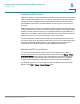User Manual
Table Of Contents
- Introduction
- Front Panel
- Back Panel
- Installation Guidelines
- Wall Mounting
- Using the Setup Wizard
- Entering Login and Internet Connection Information
- Manually Connecting Your System
- Logging In
- Using the Getting Started Page
- Navigating through the Pages
- Saving Your Changes
- Viewing the Help Files
- Viewing the System Summary
- Viewing the Wireless Status
- Viewing the IPsec Connection Status
- Viewing the QuickVPN Connection Status
- Viewing Logs
- Viewing Available LAN Hosts
- Viewing the Port Triggering Status
- Viewing Port Statistics
- Configuring Networking
- Configuring the WAN for an IPv4 Network
- Configuring the WAN for an IPv6 Network
- Creating PPPoE Profiles
- Changing the Default Cisco RV 120W IP Address
- Configuring DHCP
- Configuring the LAN DNS Proxy
- Configuring Virtual LANs (VLANs)
- Configuring Port VLANs
- Configuring Multiple VLAN Subnets
- Configuring IPv6 LAN Properties
- Configuring LAN Groups
- Adding a Static IP Address for a Device on the LAN
- Configuring a DMZ Host
- Configuring Internet Group Management Protocol (IGMP)
- Choosing the Routing Mode
- Viewing Routing Information
- Configuring Static Routing
- Configuring Dynamic Routing
- Configuring the Routing Mode
- Configuring IPv6 Static Routing
- Configuring RIP next generation (RIPng)
- Configuring IPv6 to IPv4 Tunneling
- Configuring Router Advertisement
- Configuring the Wireless Network
- Wireless Security Tips
- General Network Security Guidelines
- Configuring the Group Key Refresh Interval
- Configuring RADIUS Authentication Parameters
- Enabling or Disabling APs
- Editing an AP’s Properties
- Using MAC Filtering
- Viewing AP Status
- Configuring the Firewall
- Protecting from Attacks
- Configuring Universal Plug and Play (UPnP)
- Enabling Session Initiation Protocol Application-Level Gateway (SIP ALG)
- Configuring the Default Outbound Policy
- Creating a Firewall Rule
- Managing Firewall Rules
- Creating Custom Services
- Blocking Web Applications and Components
- Adding Trusted Domains
- Adding Blocked Keywords
- Configuring MAC Address Filtering
- Configuring IP/MAC Address Binding
- Restricting Sessions
- Configuring Virtual Private Networks (VPNs) and Security
- Creating Cisco QuickVPN Client Users
- Using the VPN Wizard
- Viewing the Default Values
- Configuring IP Security Policies
- Configuring VPN Policies
- Configuring VPN Clients
- Monitoring VPN Tunnel Status
- Configuring IPsec Users
- Configuring VPN Passthrough
- Using Certificates for Authentication
- Using the Cisco RV 120W With a RADIUS Server
- Configuring 802.1x Port-Based Authentication
- Configuring Quality of Service (QoS)
- Configuring 802.1p to Queue Mapping
- Configuring 802.1p CoS to DSCP Remarking
- Administering Your Cisco RV 120W
- Editing SNMPv3 Users
- Adding SNMP Traps
- Configuring Access Control Rules
- Configuring Additional SNMP Information
- Using PING
- Using Trace Route
- Performing a DNS Lookup
- Capturing and Tracing Packets
- Configuring Local Logging
- Configuring Remote Logging
- Configuring the Logging Type and Notification
- Configuring E-Mailing of Log Events
- Configuring VLAN Associations
- Using Cisco QuickVPN for Windows 2000, XP, or Vista
- Installing from the CD-ROM
- Downloading and Installing from the Internet
- Where to Go From Here
Configuring Quality of Service (QoS)
Configuring Traffic Metering
Cisco RV 120W Administration Guide 122
6
• DSCP—Enter the DSCP value.
• BSSIDs—Choose the Basic Service Set Identifier, or the MAC address of
the wireless access point (WAP).
STEP 6 Click Save.
Configuring Traffic Metering
Traffic metering allows you to measure and limit the traffic routed by this router. To
configure traffic metering:
STEP 1 Choose QoS > Traffic Meter.
STEP 2 Check the Enable box to enable traffic metering on the optional WAN port. The
router will keep a record of the volume of traffic going from this interface. The
router can also be configured to place a restriction on the volume of data being
transferred.
STEP 3 Choose the Traffic Limit type:
• No Limit—The default option, where no limits on data transfer are imposed.
Choosing this option displays the outgoing and incoming traffic volume in
the Internet Traffic Statistics section on the page. If traffic metering is not
enabled, these statistics are not shown.
• Download Only—Limits the amount of download traffic. Enter the maximum
allowed data (in Megabytes) that can be downloaded for a given month in
the Monthly Limit field. Once the limit is reached, no traffic will be allowed
from the WAN side.
• Both Directions—For this setting, the router will calculate traffic for both
upload and download directions. The traffic limit typed into the Monthly
Limit field is shared by both upload and download traffic. For example, for a
1GB limit, if a 700 MB file is downloaded then the remaining 300 MB must
be shared between both upload and download traffic. The amount of traffic
downloaded will reduce the amount of traffic that can be uploaded and
vice-versa.
STEP 4 Enter the volume limit in the Monthly Limit field that is applicable for this month.
This limit will apply to the type of direction (Download Only or Both) selected
above.