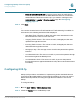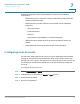User Manual
Table Of Contents
- Introduction
- Front Panel
- Back Panel
- Installation Guidelines
- Wall Mounting
- Using the Setup Wizard
- Entering Login and Internet Connection Information
- Manually Connecting Your System
- Logging In
- Using the Getting Started Page
- Navigating through the Pages
- Saving Your Changes
- Viewing the Help Files
- Viewing the System Summary
- Viewing the Wireless Status
- Viewing the IPsec Connection Status
- Viewing the QuickVPN Connection Status
- Viewing Logs
- Viewing Available LAN Hosts
- Viewing the Port Triggering Status
- Viewing Port Statistics
- Configuring Networking
- Configuring the WAN for an IPv4 Network
- Configuring the WAN for an IPv6 Network
- Creating PPPoE Profiles
- Changing the Default Cisco RV 120W IP Address
- Configuring DHCP
- Configuring the LAN DNS Proxy
- Configuring Virtual LANs (VLANs)
- Configuring Port VLANs
- Configuring Multiple VLAN Subnets
- Configuring IPv6 LAN Properties
- Configuring LAN Groups
- Adding a Static IP Address for a Device on the LAN
- Configuring a DMZ Host
- Configuring Internet Group Management Protocol (IGMP)
- Choosing the Routing Mode
- Viewing Routing Information
- Configuring Static Routing
- Configuring Dynamic Routing
- Configuring the Routing Mode
- Configuring IPv6 Static Routing
- Configuring RIP next generation (RIPng)
- Configuring IPv6 to IPv4 Tunneling
- Configuring Router Advertisement
- Configuring the Wireless Network
- Wireless Security Tips
- General Network Security Guidelines
- Configuring the Group Key Refresh Interval
- Configuring RADIUS Authentication Parameters
- Enabling or Disabling APs
- Editing an AP’s Properties
- Using MAC Filtering
- Viewing AP Status
- Configuring the Firewall
- Protecting from Attacks
- Configuring Universal Plug and Play (UPnP)
- Enabling Session Initiation Protocol Application-Level Gateway (SIP ALG)
- Configuring the Default Outbound Policy
- Creating a Firewall Rule
- Managing Firewall Rules
- Creating Custom Services
- Blocking Web Applications and Components
- Adding Trusted Domains
- Adding Blocked Keywords
- Configuring MAC Address Filtering
- Configuring IP/MAC Address Binding
- Restricting Sessions
- Configuring Virtual Private Networks (VPNs) and Security
- Creating Cisco QuickVPN Client Users
- Using the VPN Wizard
- Viewing the Default Values
- Configuring IP Security Policies
- Configuring VPN Policies
- Configuring VPN Clients
- Monitoring VPN Tunnel Status
- Configuring IPsec Users
- Configuring VPN Passthrough
- Using Certificates for Authentication
- Using the Cisco RV 120W With a RADIUS Server
- Configuring 802.1x Port-Based Authentication
- Configuring Quality of Service (QoS)
- Configuring 802.1p to Queue Mapping
- Configuring 802.1p CoS to DSCP Remarking
- Administering Your Cisco RV 120W
- Editing SNMPv3 Users
- Adding SNMP Traps
- Configuring Access Control Rules
- Configuring Additional SNMP Information
- Using PING
- Using Trace Route
- Performing a DNS Lookup
- Capturing and Tracing Packets
- Configuring Local Logging
- Configuring Remote Logging
- Configuring the Logging Type and Notification
- Configuring E-Mailing of Log Events
- Configuring VLAN Associations
- Using Cisco QuickVPN for Windows 2000, XP, or Vista
- Installing from the CD-ROM
- Downloading and Installing from the Internet
- Where to Go From Here
Administering Your Cisco RV 120W
Configuring Logging
Cisco RV 120W Administration Guide 132
7
Configuring Local Logging
The router can be configured to log and e-mail notifications for denial of service
attacks, general attack information, login attempts, dropped packets, etc. to a
specified e-mail address or a Syslog server.
Routing Logs
This section is used to configure the logging options for each network segment
(for example, LAN-WAN).
NOTE Enabling logging options may generate a significant volume of log messages and
is recommended for debugging purposes only.
• Accepted Packets—Check this box to log packets that were successfully
transferred through the segment. This option is useful when the Default
Outbound Policy is “Block Always” (see the Firewall > IPv4 Rules or IPv6
Rules page). For example, if Accept Packets from LAN to WAN is enabled
and there is a firewall rule to allow ssh traffic from the LAN, then whenever a
LAN machine tries to make an ssh connection, those packets will be
accepted and a message will be logged. (Make sure the log option is set to
allow for this firewall rule.)
• Dropped Packets—Check this box to log packets that were blocked from
being transferred through the segment. This option is useful when the
Default Outbound Policy is “Allow Always” (see the Firewall > IPv4 Rules or
IPv6 Rules page). For example, if Drop Packets from LAN to WAN is enabled
and there is a firewall rule to block ssh traffic from LAN, then whenever a
LAN machine tries to make an ssh connection, those packets will be
dropped and a message will be logged. (Make sure the log option is set to
allow for this firewall rule.)
System Logs
Select the type of system events to be logged. The following system events can
be recorded:
• All Unicast Traffic—Check this box to log all unicast packets directed to the
router.
• All Broadcast/Multicast Traffic—Check this box to log all broadcast or
multicast packets directed to the router.