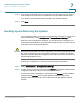User Manual
Table Of Contents
- Introduction
- Front Panel
- Back Panel
- Installation Guidelines
- Wall Mounting
- Using the Setup Wizard
- Entering Login and Internet Connection Information
- Manually Connecting Your System
- Logging In
- Using the Getting Started Page
- Navigating through the Pages
- Saving Your Changes
- Viewing the Help Files
- Viewing the System Summary
- Viewing the Wireless Status
- Viewing the IPsec Connection Status
- Viewing the QuickVPN Connection Status
- Viewing Logs
- Viewing Available LAN Hosts
- Viewing the Port Triggering Status
- Viewing Port Statistics
- Configuring Networking
- Configuring the WAN for an IPv4 Network
- Configuring the WAN for an IPv6 Network
- Creating PPPoE Profiles
- Changing the Default Cisco RV 120W IP Address
- Configuring DHCP
- Configuring the LAN DNS Proxy
- Configuring Virtual LANs (VLANs)
- Configuring Port VLANs
- Configuring Multiple VLAN Subnets
- Configuring IPv6 LAN Properties
- Configuring LAN Groups
- Adding a Static IP Address for a Device on the LAN
- Configuring a DMZ Host
- Configuring Internet Group Management Protocol (IGMP)
- Choosing the Routing Mode
- Viewing Routing Information
- Configuring Static Routing
- Configuring Dynamic Routing
- Configuring the Routing Mode
- Configuring IPv6 Static Routing
- Configuring RIP next generation (RIPng)
- Configuring IPv6 to IPv4 Tunneling
- Configuring Router Advertisement
- Configuring the Wireless Network
- Wireless Security Tips
- General Network Security Guidelines
- Configuring the Group Key Refresh Interval
- Configuring RADIUS Authentication Parameters
- Enabling or Disabling APs
- Editing an AP’s Properties
- Using MAC Filtering
- Viewing AP Status
- Configuring the Firewall
- Protecting from Attacks
- Configuring Universal Plug and Play (UPnP)
- Enabling Session Initiation Protocol Application-Level Gateway (SIP ALG)
- Configuring the Default Outbound Policy
- Creating a Firewall Rule
- Managing Firewall Rules
- Creating Custom Services
- Blocking Web Applications and Components
- Adding Trusted Domains
- Adding Blocked Keywords
- Configuring MAC Address Filtering
- Configuring IP/MAC Address Binding
- Restricting Sessions
- Configuring Virtual Private Networks (VPNs) and Security
- Creating Cisco QuickVPN Client Users
- Using the VPN Wizard
- Viewing the Default Values
- Configuring IP Security Policies
- Configuring VPN Policies
- Configuring VPN Clients
- Monitoring VPN Tunnel Status
- Configuring IPsec Users
- Configuring VPN Passthrough
- Using Certificates for Authentication
- Using the Cisco RV 120W With a RADIUS Server
- Configuring 802.1x Port-Based Authentication
- Configuring Quality of Service (QoS)
- Configuring 802.1p to Queue Mapping
- Configuring 802.1p CoS to DSCP Remarking
- Administering Your Cisco RV 120W
- Editing SNMPv3 Users
- Adding SNMP Traps
- Configuring Access Control Rules
- Configuring Additional SNMP Information
- Using PING
- Using Trace Route
- Performing a DNS Lookup
- Capturing and Tracing Packets
- Configuring Local Logging
- Configuring Remote Logging
- Configuring the Logging Type and Notification
- Configuring E-Mailing of Log Events
- Configuring VLAN Associations
- Using Cisco QuickVPN for Windows 2000, XP, or Vista
- Installing from the CD-ROM
- Downloading and Installing from the Internet
- Where to Go From Here
Administering Your Cisco RV 120W
Configuring Logging
Cisco RV 120W Administration Guide 133
7
Other Event Logs
Select the type of event to be logged. The following events can be recorded:
• Source MAC Filter—Check this box to log packets matched due to source
MAC filtering. Uncheck this box to disable source MAC filtering logs.
• Bandwidth Limit—Check this box to log packets dropped due to Bandwidth
Limiting.
Configuring Remote Logging
Log Options
In the Remote Log Identifier field, enter a prefix to add to every logged message
for easier identification of the source of the message. The log identifier will be
added to both e-mail and Syslog messages.
Enable E-Mail Logs
This section is used to configure e-mail settings for sending logs. It contains the
following fields:
• E-Mail Logs—Disabled by default. Select the check box to enable e-mail
logs.
• E-mail Server Address—Enter the IP address or Internet Name of an SMTP
server. The router will connect to this server to send e-mail logs when
required.
• SMTP Port—Configure the port to connect smtp server.
• Return E-mail Address—Enter the e-mail address where the replies from
the SMTP server are to be sent (required for failure messages).
• Send To E-mail Address(1)—Enter the e-mail address where the logs and
alerts are to be sent.
• Send To E-mail Address(2)—Enter the e-mail address where the logs and
alerts are to be sent.
• Send To E-mail Address(3)—Enter the e-mail address where the logs and
alerts are to be sent.
• Authentication with SMTP server—If the SMTP server requires
authentication before accepting connections, select either Login Plain or
CRAM-MD5 and enter the Username and Password to be used for
authentication. To disable authentication, select None.