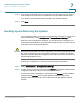User Manual
Table Of Contents
- Introduction
- Front Panel
- Back Panel
- Installation Guidelines
- Wall Mounting
- Using the Setup Wizard
- Entering Login and Internet Connection Information
- Manually Connecting Your System
- Logging In
- Using the Getting Started Page
- Navigating through the Pages
- Saving Your Changes
- Viewing the Help Files
- Viewing the System Summary
- Viewing the Wireless Status
- Viewing the IPsec Connection Status
- Viewing the QuickVPN Connection Status
- Viewing Logs
- Viewing Available LAN Hosts
- Viewing the Port Triggering Status
- Viewing Port Statistics
- Configuring Networking
- Configuring the WAN for an IPv4 Network
- Configuring the WAN for an IPv6 Network
- Creating PPPoE Profiles
- Changing the Default Cisco RV 120W IP Address
- Configuring DHCP
- Configuring the LAN DNS Proxy
- Configuring Virtual LANs (VLANs)
- Configuring Port VLANs
- Configuring Multiple VLAN Subnets
- Configuring IPv6 LAN Properties
- Configuring LAN Groups
- Adding a Static IP Address for a Device on the LAN
- Configuring a DMZ Host
- Configuring Internet Group Management Protocol (IGMP)
- Choosing the Routing Mode
- Viewing Routing Information
- Configuring Static Routing
- Configuring Dynamic Routing
- Configuring the Routing Mode
- Configuring IPv6 Static Routing
- Configuring RIP next generation (RIPng)
- Configuring IPv6 to IPv4 Tunneling
- Configuring Router Advertisement
- Configuring the Wireless Network
- Wireless Security Tips
- General Network Security Guidelines
- Configuring the Group Key Refresh Interval
- Configuring RADIUS Authentication Parameters
- Enabling or Disabling APs
- Editing an AP’s Properties
- Using MAC Filtering
- Viewing AP Status
- Configuring the Firewall
- Protecting from Attacks
- Configuring Universal Plug and Play (UPnP)
- Enabling Session Initiation Protocol Application-Level Gateway (SIP ALG)
- Configuring the Default Outbound Policy
- Creating a Firewall Rule
- Managing Firewall Rules
- Creating Custom Services
- Blocking Web Applications and Components
- Adding Trusted Domains
- Adding Blocked Keywords
- Configuring MAC Address Filtering
- Configuring IP/MAC Address Binding
- Restricting Sessions
- Configuring Virtual Private Networks (VPNs) and Security
- Creating Cisco QuickVPN Client Users
- Using the VPN Wizard
- Viewing the Default Values
- Configuring IP Security Policies
- Configuring VPN Policies
- Configuring VPN Clients
- Monitoring VPN Tunnel Status
- Configuring IPsec Users
- Configuring VPN Passthrough
- Using Certificates for Authentication
- Using the Cisco RV 120W With a RADIUS Server
- Configuring 802.1x Port-Based Authentication
- Configuring Quality of Service (QoS)
- Configuring 802.1p to Queue Mapping
- Configuring 802.1p CoS to DSCP Remarking
- Administering Your Cisco RV 120W
- Editing SNMPv3 Users
- Adding SNMP Traps
- Configuring Access Control Rules
- Configuring Additional SNMP Information
- Using PING
- Using Trace Route
- Performing a DNS Lookup
- Capturing and Tracing Packets
- Configuring Local Logging
- Configuring Remote Logging
- Configuring the Logging Type and Notification
- Configuring E-Mailing of Log Events
- Configuring VLAN Associations
- Using Cisco QuickVPN for Windows 2000, XP, or Vista
- Installing from the CD-ROM
- Downloading and Installing from the Internet
- Where to Go From Here
Administering Your Cisco RV 120W
Configuring Date and Time Settings
Cisco RV 120W Administration Guide 136
7
Configuring VLAN Associations
You can select the available VLAN to enable Bonjour service types. Available
VLANs are populated for the Bonjour Association VLAN list after the VLANs are
configured for the device. (See Configuring Virtual LANs (VLANs), page 39, for
more information.) Currently, by default, LAN/Default-VLAN is the broadcasting
domain for service.
Associating a VLAN allows devices present on the VLAN to discover Bonjour
services available on the router (such as http/https). For example, if a VLAN is
configured with an ID of 2, devices and hosts present on VLAN 2 cannot discover
Bonjour services running on the router unless VLAN 2 is associated with Bonjour
services.
To add a VLAN association:
STEP 1 Choose Administration > Discovery Settings > VLAN Association.
STEP 2 Click Add.
STEP 3 Choose an available VLAN to which to add a service. (See Configuring Virtual
LANs (VLANs), page 39 for more information.)
STEP 4 Click Save. The VLAN is added to the VLAN Association Table.
Configuring Date and Time Settings
You can configure your time zone, whether or not to adjust for Daylight Savings
Time, and with which Network Time Protocol (NTP) server to synchronize the date
and time. The router then gets its date and time information from the NTP server. To
configure NTP and time settings:
STEP 1 Choose Administration > Time Settings.
STEP 2 Select your time zone, relative to Greenwich Mean Time (GMT).
STEP 3 If supported for your region, check the Adjust for Daylight Savings Time box.
STEP 4 Select whether to use default or custom Network Time Protocol (NTP) servers, or
set the time and date manually.