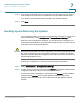User Manual
Table Of Contents
- Introduction
- Front Panel
- Back Panel
- Installation Guidelines
- Wall Mounting
- Using the Setup Wizard
- Entering Login and Internet Connection Information
- Manually Connecting Your System
- Logging In
- Using the Getting Started Page
- Navigating through the Pages
- Saving Your Changes
- Viewing the Help Files
- Viewing the System Summary
- Viewing the Wireless Status
- Viewing the IPsec Connection Status
- Viewing the QuickVPN Connection Status
- Viewing Logs
- Viewing Available LAN Hosts
- Viewing the Port Triggering Status
- Viewing Port Statistics
- Configuring Networking
- Configuring the WAN for an IPv4 Network
- Configuring the WAN for an IPv6 Network
- Creating PPPoE Profiles
- Changing the Default Cisco RV 120W IP Address
- Configuring DHCP
- Configuring the LAN DNS Proxy
- Configuring Virtual LANs (VLANs)
- Configuring Port VLANs
- Configuring Multiple VLAN Subnets
- Configuring IPv6 LAN Properties
- Configuring LAN Groups
- Adding a Static IP Address for a Device on the LAN
- Configuring a DMZ Host
- Configuring Internet Group Management Protocol (IGMP)
- Choosing the Routing Mode
- Viewing Routing Information
- Configuring Static Routing
- Configuring Dynamic Routing
- Configuring the Routing Mode
- Configuring IPv6 Static Routing
- Configuring RIP next generation (RIPng)
- Configuring IPv6 to IPv4 Tunneling
- Configuring Router Advertisement
- Configuring the Wireless Network
- Wireless Security Tips
- General Network Security Guidelines
- Configuring the Group Key Refresh Interval
- Configuring RADIUS Authentication Parameters
- Enabling or Disabling APs
- Editing an AP’s Properties
- Using MAC Filtering
- Viewing AP Status
- Configuring the Firewall
- Protecting from Attacks
- Configuring Universal Plug and Play (UPnP)
- Enabling Session Initiation Protocol Application-Level Gateway (SIP ALG)
- Configuring the Default Outbound Policy
- Creating a Firewall Rule
- Managing Firewall Rules
- Creating Custom Services
- Blocking Web Applications and Components
- Adding Trusted Domains
- Adding Blocked Keywords
- Configuring MAC Address Filtering
- Configuring IP/MAC Address Binding
- Restricting Sessions
- Configuring Virtual Private Networks (VPNs) and Security
- Creating Cisco QuickVPN Client Users
- Using the VPN Wizard
- Viewing the Default Values
- Configuring IP Security Policies
- Configuring VPN Policies
- Configuring VPN Clients
- Monitoring VPN Tunnel Status
- Configuring IPsec Users
- Configuring VPN Passthrough
- Using Certificates for Authentication
- Using the Cisco RV 120W With a RADIUS Server
- Configuring 802.1x Port-Based Authentication
- Configuring Quality of Service (QoS)
- Configuring 802.1p to Queue Mapping
- Configuring 802.1p CoS to DSCP Remarking
- Administering Your Cisco RV 120W
- Editing SNMPv3 Users
- Adding SNMP Traps
- Configuring Access Control Rules
- Configuring Additional SNMP Information
- Using PING
- Using Trace Route
- Performing a DNS Lookup
- Capturing and Tracing Packets
- Configuring Local Logging
- Configuring Remote Logging
- Configuring the Logging Type and Notification
- Configuring E-Mailing of Log Events
- Configuring VLAN Associations
- Using Cisco QuickVPN for Windows 2000, XP, or Vista
- Installing from the CD-ROM
- Downloading and Installing from the Internet
- Where to Go From Here
Administering Your Cisco RV 120W
Upgrading Firmware
Cisco RV 120W Administration Guide 138
7
Upgrading Firmware
!
CAUTION During a firmware upgrade, do not try to go online, turn off the device, shut down
the PC, or interrupt the process in any way until the operation is complete. This
process takes about a minute, including the reboot process. Interrupting the
upgrade process at specific points when the flash is being written to may corrupt
the flash memory and render the router unusable.
You can upgrade to a newer software version from the Administration > Firmware
Upgrade page. To upgrade:
In the Router Upgrade screen area, click Browse, locate and select the
downloaded firmware, and click Upload.
After the new firmware image is validated, the new image is written to flash, and
the router is automatically rebooted with the new firmware. Choose Status >
System Summary to make sure the router installed the new firmware version.
Rebooting the Cisco RV 120W
To reboot the router, choose Administration > Reboot Router. Click Reboot.
Restoring the Factory Defaults
!
CAUTION During a restore operation, do not try to go online, turn off the router, shut down the
PC, or do anything else to the router until the operation is complete. This should
take about a minute. When the test light turns off, wait a few more seconds before
doing anything with the router.
To restore factory defaults to the router, choose Administration > Restore Factory
Defaults. Click Default.