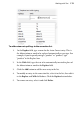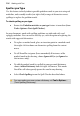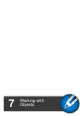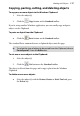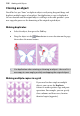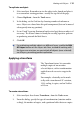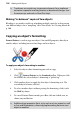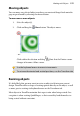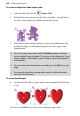Operation Manual
Working with Objects 119
To replicate an object:
1. Select an object. Remember to size the object to be cloned and place it
in a convenient starting position—usually the top-left of the page.
2. Choose Replicate... from the Tools menu.
3. In the dialog, set the Grid size by choosing number of columns or
rows. Objects are cloned into this grid arrangement (but can be moved
subsequently into any position).
4. Set an X and Y spacing (horizontal and vertical gap) between objects if
necessary. The feature comes in handy for creating repetitive patterns
or producing artwork for label sheets.
5. Click OK.
For replicating multiple objects on different layers, enable the Edit
All Layers button on the Layers tab. Now, instead of working with
the layers one at a time, we can include all objects (once selected)
on all layers, permitting perfect replication.
Applying a transform
The Transform feature lets you make
multiple copies of one or more
selected objects, with a transformation
applied to each successive copy in the
series.
For example, a butterfly can be made
to fly with a transform of 15° rotation,
113% scaling, 4 copies, and an X offset
of 1.5cm.
To create a transform:
1. Select an object then choose Transform... from the Tools menu.
2. From the dialog, specify the type of transformation (rotation and/or
scaling), the number of copies, and a positional offset between copies.