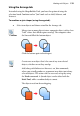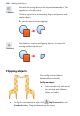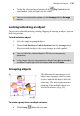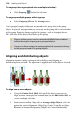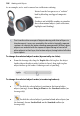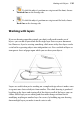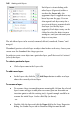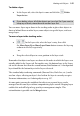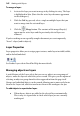Operation Manual
136 Working with Objects
To ungroup (turn a group back into a multiple selection):
• Click Ungroup below the selection.
To ungroup multiple groups within a group:
• Select Ungroup All from the Arrange menu.
Once grouped, simply clicking on any member of a group selects the group
object. In general, any operation you carry out on the group affects each member
of the group. Property changes applied to a group—such as changing line or
fill—will alter all the objects that make up the group.
Objects within groups can be selected with Ctrl-click and edited
without having to ungroup your grouped objects.
Groups can have composite opacity applied; this property belongs
to the group instead of its group objects.
Aligning and distributing objects
Alignment involves taking a group of selected objects and aligning or
distributing them, or both—the operation is applied to all of the objects selected.
To align two or more objects:
1. Using the Pointer Tool, Shift-click on all the objects you want to
align, or draw a marquee box around them (or use Edit>Select All), to
create a multiple selection.
2. From context toolbar, Align tab, or Arrange>Align Objects, select an
option for vertical alignment (Align Top, Centre Vertically, or Align
Bottom) or horizontal alignment (Align Left, Centre Horizontally,