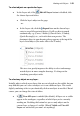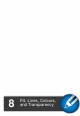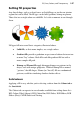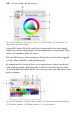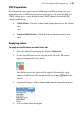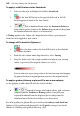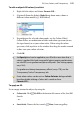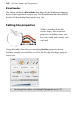Operation Manual
144 Working with Objects
• If Edit All Layers (available only if View All Layers is enabled) is
disabled (the default), you can only select objects in the current layer.
Enabling this button lets you select any object on any visible layer.
• If Auto-Select Layer is enabled (available only if Edit All Layers
is enabled), you'll automatically select an object's layer and the object
entry in the Layers tab as you select it on the page. This stops you from
having to jump back to the Layers tab to set the layer to be active aYou
can press the Tab key repeatedly to cycle between objects on the
current layer (or across all layers if Edit All Layers is enabled).
To change an object or group name:
1. In the Layers tab, expand the layer entry to which an object or group
belongs.
2. Select the object/group, then click on its name.
3. At the insertion point, type a new name then either press Enter or
click away from the tab.
Trouble locating your named object or group? Search for it by using
Find Object... on the Edit menu.
To move an object to another layer:
• Right-click the object in the workspace, and choose Move Object to
Layer.... From the Move To Layer dialog, select the specific
destination layer, and click OK.
- or -
• Right-click the object in the workspace, and choose Move Object to
Active Layer. The object moves to whichever layer was previously
active.