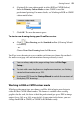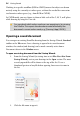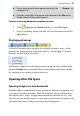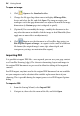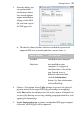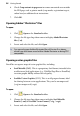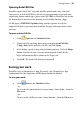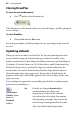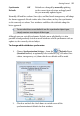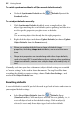Operation Manual
Getting Started 29
Opening AutoCAD files
DrawPlus opens AutoCAD® .dwg and .dxf files quickly and easily. Using the
same process as that for PDF files, this creates an opportunity to not only view
engineering layouts and designs (up to AutoCAD 2006) in DrawPlus, but to edit
the drawn objects and to save the drawing as a DrawPlus drawing (.dpp).
On file open, a DXF/DWG Options dialog provides options to scale the
imported file objects, position the artwork on the page and merge objects onto
one layer.
To open an AutoCAD file:
1. Click Open on the Standard toolbar.
2. Change the file type drop-down menu to display AutoCAD files
(*.dwg,*.dxf), locate and select the file, and click Open.
3. In the dialog, specify scaling and positioning options. Uncheck Merge
Layers to retain the layer structure of the original AutoCAD file—
layers will automatically be shown in the Layers tab.
4. Click OK. The AutoCAD drawing is imported.
Saving your work
DrawPlus saves its documents as .dpp (Drawing), .dpx (Template) or .dpa
(Animation) files (for Stopframe and Keyframe animation modes).
To save your work:
• Click Save on the Standard toolbar.
- or -
To save the document under its current name, choose Save... from the
File menu.
- or -
To save under a different name, choose Save As... from the File menu.