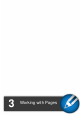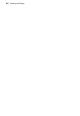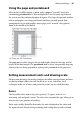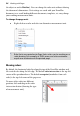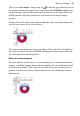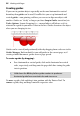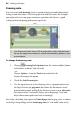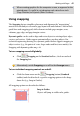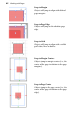Operation Manual
38 Working with Pages
Creating guides
If you want to position objects repeatedly on the same horizontal or vertical
boundary then guides can be used. DrawPlus lets you set up horizontal and
vertical guides—non-printing, red lines you can use to align one object with
another. Guides are “sticky” as long as you have Snap to Guides turned on (via
Tools>Options; Layout>Snapping), i.e., a moved object will behave as if it is
attracted to a guide as you move it close to the line. Guides also attract the object
when you are changing its size.
Guides can be created (and positioned) either by dragging from a ruler or via the
Guides Manager. Both methods let you add guides to the current page, or, if
creating a folded document, guides across a page spread.
To create a guide (by dragging):
• For a horizontal or vertical guide, click on the horizontal or vertical
ruler, respectively, and drag onto the page while fine-tuning the guide
into its position.
Hold down the Alt key before guide creation to produce a
horizontal guide from a vertical ruler and vice versa.
To move a guide, click and drag it into position with the Pointer Tool. To
remove a guide, drag and drop it onto the respective ruler.