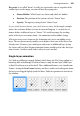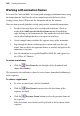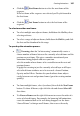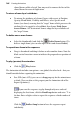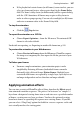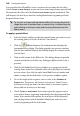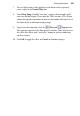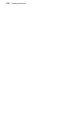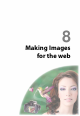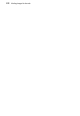Datasheet
166 Creating Animations
cloned frames while selected. You may need to remove the first of the
cloned frames because of duplication.
To mirror a frame layer's attributes:
• To mirror the attributes of a frames' layers with respect to Position,
Opacity, Blend Mode, Visibility and Effects, select specific or all
frames (see above) ensuring that the "target" frame which possesses the
attribute(s) to be copied is selected first, then choose Unify Layer
Across Frames. All "destination" frames adopt the layer attributes of
the "target" frame.
To delete one or more frames:
• Select the thumbnail(s) and click the Delete Frame button. (To
delete a single frame, you can also right-click it and choose Delete.)
To reposition a frame in the sequence:
• Drag its thumbnail and drop it before or after another frame. Note the
black vertical insertion cursor to indicate the proposed new position of
a frame.
To play (preview) the animation:
• Click the Play button.
The Animation tab includes two options—one global, the other local—that you
should consider before exporting the animation.
• For .GIFs (not .AVIs), you can set a loop property for the animation as
a whole. (You can also set this property on the Animation tab of the
Export Optimizer.)
If you want the sequence to play through only once and end
displaying the first frame, click the Fixed Loop button and enter "1" in
the box. Enter a higher value to repeat the sequence a fixed number of
times.
Click the
Endless Loop button to have the sequence repeat
indefinitely.