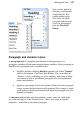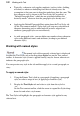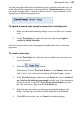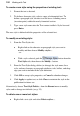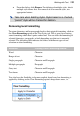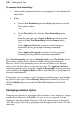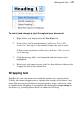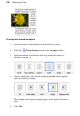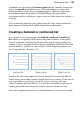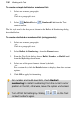User guide
Working with Text 129
In addition, you can specify the Distance from text: the "standoff" between the
object's wrap outline and adjacent text. (The wrap outline is a contour that
defines the object's edges for text wrapping purposes.) Different object types
have different initial wrap outlines. For QuickShapes, the wrap outline
corresponds exactly to the object's edges, while for closed shapes the outline is a
rectangle.
You can manually adjust the wrap outline using the Curve context toolbar for
more precise text fitting. See PagePlus help for more information.
Creating a bulleted or numbered list
You can turn a series of paragraphs into bulleted, numbered or multi-level
lists. Bullets are especially useful when listing items of interest in no specific
order of preference, numbered lists for presenting step-by-step procedures (by
number or letter), and multi-level lists for more intelligent hierarchical lists with
prefixed numbers, symbols, or a mix of both, all with supporting optional text
(see Using multi-level lists on p. 131).
Bulleted list Numbered list Multi-level list
PagePlus lets you create simple lists directly from the Text context toolbar or
choose from a preset bullet, number or multi-level lists via dialog. If you want to
go a step further you can create custom list styles by selecting your own
symbols, numbers and letter formats. You then have the option of replacing an
existing preset with your own preset based on your own custom list style.
Lists can be applied to normal text (as local formatting) or to text styles equally.