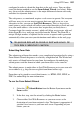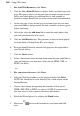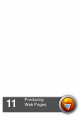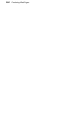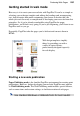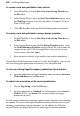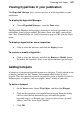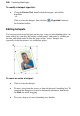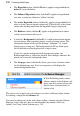User guide
Producing Web Pages 267
Viewing hyperlinks in your publication
The Hyperlink Manager gives you an overview of all the hyperlinks in your
publication.
To display the Hyperlink Manager:
• Choose Hyperlink Manager... from the Tools menu.
The Hyperlink Manager dialog displays both object and text hyperlinks in your
publication, listed by page number. The entries show each link's source object
type (Text, Linked bitmap, etc.) and its destination page or URL, plus the target
name.
To display a hyperlink for closer inspection:
• Click to select the link entry and click the Display button.
To remove or modify a hyperlink:
• Click to select the link entry and click the Remove or Modify button.
To modify the hyperlink, select a new link destination type and target.
Adding hotspots
A hotspot is a transparent hyperlink region on a web page. Usually placed on top
of images, hotspots act like "buttons" that respond when clicked in a web
browser. They are especially useful if you want the visitor to be able to click on
different parts of a picture (such as a graphic "menu" or map of your site).
To define a hotspot:
1. On the Insert menu, choose Web Object, and then click Hotspot.
2. Click and drag to draw a rectangular hotspot region. From the dialog,
click to select the link destination type, and enter the specific
hyperlink target—an Internet page, a page in your website, an email
address, local file, or an object's anchor.
3. Click OK.