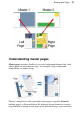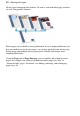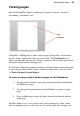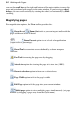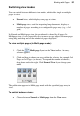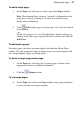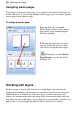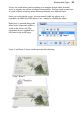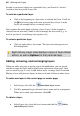User guide
36 Working with Pages
Navigating pages
To switch between pages:
• Click the Previous Page, Next Page, First Page or
Last Page button on the Hintline.
- or -
On the Studio's Pages tab, double-click the page's thumbnail for the
page (or master page) you want to view. The lower Pages window of
the tab displays normal pages, while the expandable Master Pages
window shows only master pages.
Adding, removing, and rearranging pages
Use the Pages tab to quickly
rearrange standard pages using drag-
and-drop, add/delete standard or
master pages, or assign master pages
to standard pages. The tab displays
master pages in the upper Master
Pages window (shown collapsed)
and standard publication pages in
the lower Pages window.
The
Page Manager button provides additional options, such as duplicating
a particular page, assigning a specific master page to a layer, or adding/deleting
multiple pages.