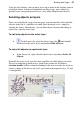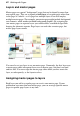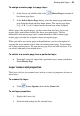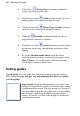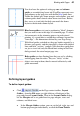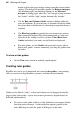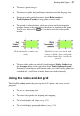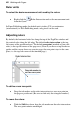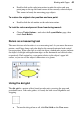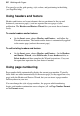User guide
Working with Pages 41
Using the tab's buttons, you can move layers up or down in the stacking order to
place their objects in front or behind those on other layers, move objects to
specific layers, mergeand preview layers. (See online Help for more details.)
Selecting objects on layers
Once you've displayed a page or master page, you can normally select and then
edit any object on it—regardless of which layer the object is on—simply by
clicking the object. Alternatively, you can limit object selection and editing to
objects on a specific active layer.
To edit only objects on the active layer:
• In the Layers tab, select the chosen layer (the mark should
show next to the active layer) and uncheck Edit all layers.
To select all objects on a particular layer:
• In the Layers tab, right-click the chosen layer and choose Select All
Objects.
Normally the active layer stays the same regardless of which object you select.
For ease in identifying which layer a given object resides on, the object's
selection handles will be coloured according to the layer it resides on; the layer
colour is shown in the Layers tab (see Layer names and properties on p. 43) and
is configurable.