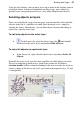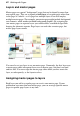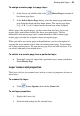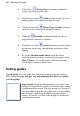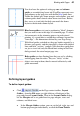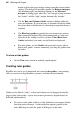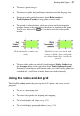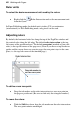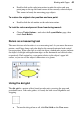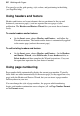User guide
Working with Pages 47
• To move a guide, drag it.
• To remove a guide, drag and drop it anywhere outside the page area.
• For precise ruler guide placement, check Ruler marks in
Tools>Options>Layout to snap guides to ruler marks.
• To unstick a selected object, click one of two small red triangular
markers shown at the point where the object is attached to the guide.
You'll see a link cursor (
) as you hover over the sticky guide
marker.
Click red marker to make non-
sticky.
Markers become non-sticky and
change to black; object and guide
are unstuck and either can then be
moved.
• To turn sticky guides on and off, check/uncheck Sticky Guides from
the Arrange menu (or the equivalent from Tools>Options>Layout).
Previously stuck objects will remain sticky even after sticky guides are
switched off—you'll have to make them non-sticky manually.
Using the rulers and dot grid
The PagePlus rulers mimic the paste-up artist's T-square, and serve several
purposes:
• To act as a measuring tool.
• To create ruler guides for aligning and snapping.
• To set and display tab stops (see p. 113).
• To set and display paragraph indents (see p. 113).