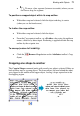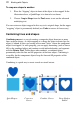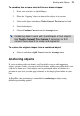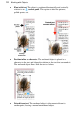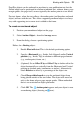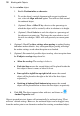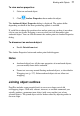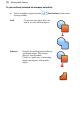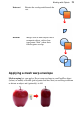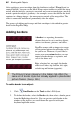User guide
Working with Objects 73
To combine two or more selected lines or drawn shapes:
1. Draw your two lines or QuickShapes.
2. Place the "clipping" object in front of the object to be cut out.
3. Select each object and choose Tools>Convert To>Curves for both.
4. Select both objects.
5. Choose Combine Curves from the Arrange menu.
Combining doesn't work with QuickShapes or text objects.
Use Tools>Convert To>Curves if necessary to first
convert these objects to nodes and segments.
To restore the original shapes from a combined object:
• Select it and choose Split Curves from the Arrange menu.
Anchoring objects
If you're working with text frames you'll probably want to add supporting
shapes, pictures, tables, or even nested text frames within your publication's text
(artistic or frame text). Such objects can be positioned either in relation to a
position in your text (or other page element) or be simply placed inline in your
text.
In PagePlus, this positioning is controlled by anchoring an object using
different positioning options.