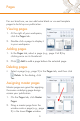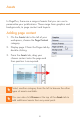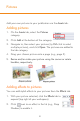Quick Start Guide
12
3. Click and drag across the cottage
name to select.
4. From the context toolbar, select
a font size of '24 pt'.
5. From the Colour tab, choose a
colour (e.g., RGB 166:27:27).
Adding a picture
1. Select Import Picture from the Tools toolbar on the left,
navigate and select your picture, then click Open.
2. To set the picture size, drag the cursor across your page and
release the mouse button.
3. To add a white picture border, select the Line
button on the Colour tab, click the white swatch
below it, then set the line width in the Line tab to
'5pt'.
4. Rotate your picture by dragging the rotate
handle at the top of the
picture.
5. To finish off, add an Outer
Glow effect (Effects tab; top-
right, presented vertically) to
make your framed picture
really stand out!
To add a background or other assets to your publication,
simply choose a category from the left of the Asset Browser.