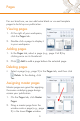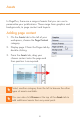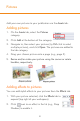Quick Start Guide
13
Key point! Up to now you’ve been working on a PagePlus
project (.ppp file). To share your finished publication, you’ll
need to publish it as a screen-ready PDF (for web/electronic
distribution) or hi-res PDF (for printing).
Publishing your brochure/business cards
1. Click Print / PDF Preview on the Standard toolbar. The
Print / PDF Preview window is displayed.
2. You may be prompted to change your printer's sheet
orientation to match that of the brochure (i.e., Landscape).
Click Yes.
3. Select Scale To Fit from the Imposition toolbar above your
page (brochure only).
4. Within Print / PDF Preview, click Publish as PDF on the
Printer toolbar.
5. Select a profile for screen display or professional printing
from the Profile drop-down list.
(screen ready) (hi-res for printers)
6. Select the Range to be published and click OK.
Select a folder location and file name for your PDF file.
When you’re happy, click Save.
For your business cards, PDF Preview will 'gang-print' your
card on each sheet to save paper.
Publishing as PDF