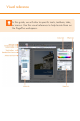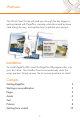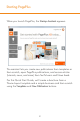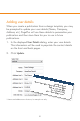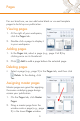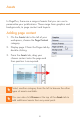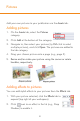Quick Start Guide
5
For our brochure, we can add extra blank or unused template
pages to build up our publication.
Viewing pages
1. At the right of your workspace,
click the Pages tab.
2. Double-click a page to display it
in your workspace.
Adding pages
1. In the Pages tab, select a page (e.g., page 3 of 8) by
clicking once on its thumbnail.
2. Click Add to add a page before the selected page.
Deleting pages
Ÿ Select a page (e.g., page 9) in the Pages tab, and then click
Delete. In the dialog, click
Yes.
Assigning master pages
Master pages are great for applying
the same underlying page design
across your publication.
1. On the Pages tab, click Master
Pages.
2. Drag a master page from the
window onto a page (e.g., page
2) in the lower Pages window.
Pages