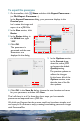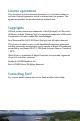Quick start Guide
To export the panorama
1 On the toolbar, click Share and then click Export Panorama...
(or File>Export Panorama...).
In the Export Panorama dialog, your panorama displays in the
Preview pane.
Let’s resize this image and
export it as a JPEG file.
2 In the Size section, click
Resize.
3 In the Resize dialog, in
the Width box, type
‘1000.’
4 Click OK.
The panorama is
generated and the new
dimensions are
displayed in the dialog.
5 In the Options section,
in the Format drop-
down list, select JPEG
and accept the default
Quality setting.
The preview updates to
reflect the changes.
At the lower left of the
Options section, note
that the size of the file
also updates.
6 Click OK. In the Save As dialog, choose the save location and name
for your panorama, and then click Save.
That’s all there is to it! In these few short steps, you’ve created a
panorama and exported it as a JPEG file.
We think you’ll agree that the process could not have been simpler, and
we hope you’ll continue to enjoy creating breathtaking panoramic images
with PanoramaPlus.