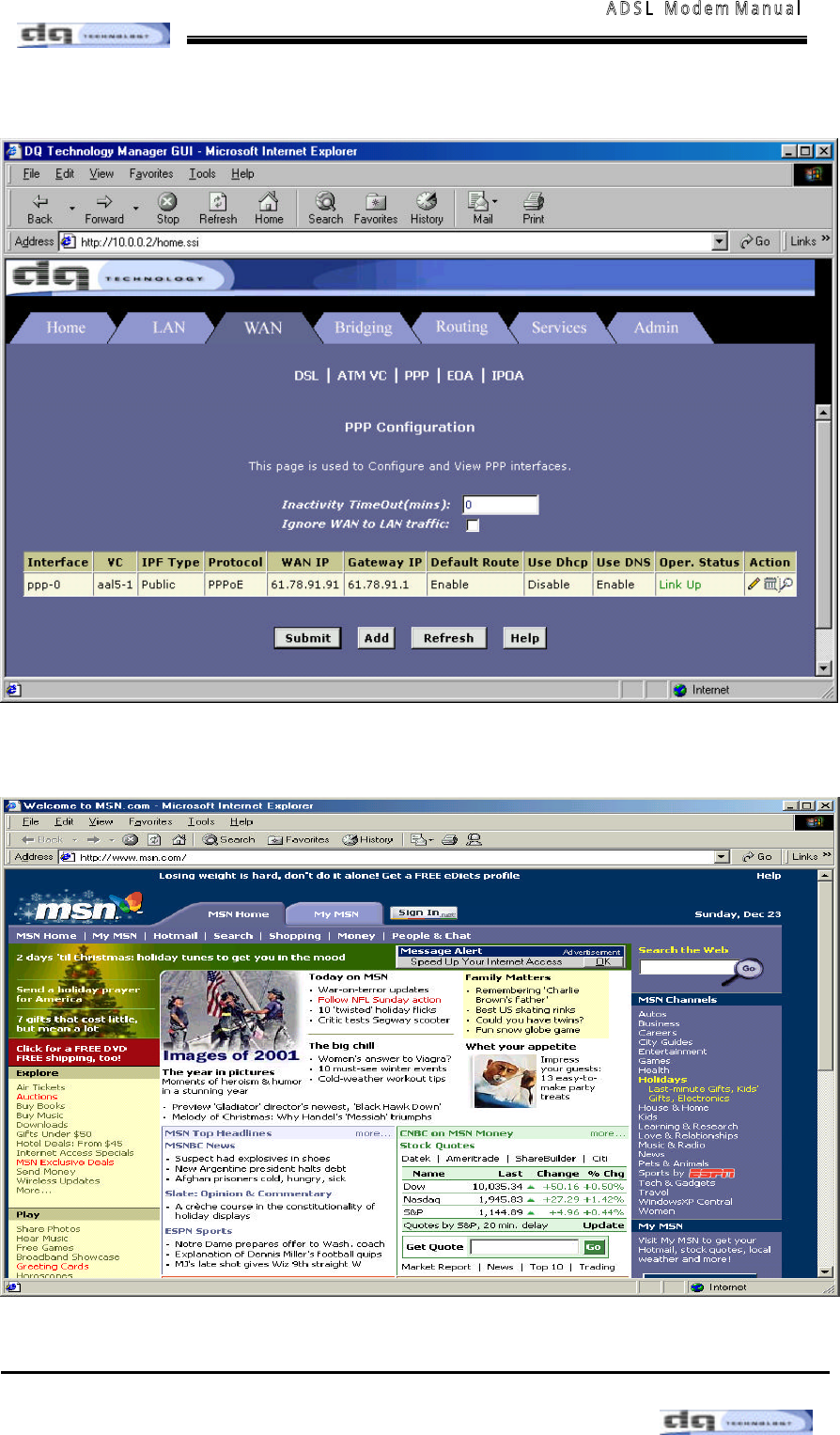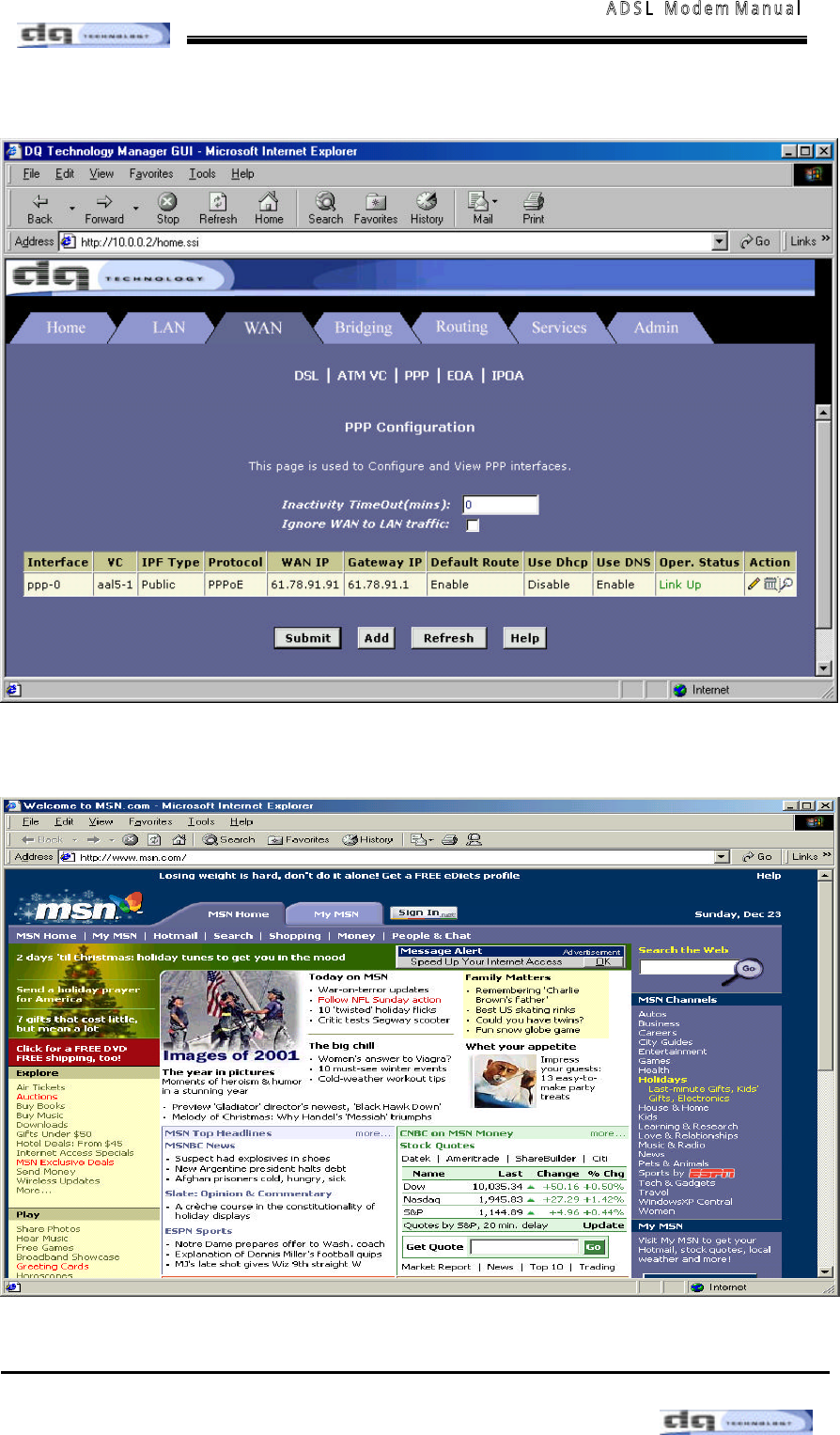A D S L Modem Manual 1- 3. You do such like “ 1- 2” , you can see fixed page such like below. 1- 4. When Oper. Status Linked Up, you can use internet program freely.
A D S L Modem Manual 2 . Using E O A ( B r i d g e d ) M o d e 2- 1. After c hoose the [Bridging] tap. C hanged [eoa - 0 ] and c lic k [ADD] such like folloning picture in Bridge Configuration, fix Bridge configuration [ e n a b l e ] .
A D S L Modem Manual 2- 2. C lic k the [WAN ] tap. After selec t [EOA] and c lic k [Add] button Next page spear.
A D S L Modem Manual 2- 3. modifying in [ E O A I n t e r f a c e - A d d ] page. l EOA Interface : Choice [ e o a - 0 ] l Lower Interface : aal5- 0(setting value in Lower Interface Provided by ISP ) l [U se Dhcp & Default Route] setting [ D i s a b l e ] condition l You be sure that save you did in [ C o m m i t & R e b o o t ] . 2- 4. You do such like “ 2- 3” , you can see fixed page such like below.
A D S L Modem Manual 2- 5. If you this seeing green lamp at “ S tatus ” is successful condition. Y ou c an us e internet throug h WinPoE T of [ ◈ Co n nec t a n d disc on n ect th e Internet].
A D S L Modem Manual 3. Using ADSL as router 3- 1. Us e hub to ins tall hardware as illus trated. F ollow the s ame s teps as described in 1. PPP (PPPoE & PPPoA) Mode above to use ADS L as router. (See section on installing USB driver before connecting cable.) Stand-alone computer ADSL/Ethernet Bridge/Router ADSL PHONE USB Ethernet Power On/Off Reconfigure 1 3 2 Wall jack Telephone (optional) AC adapter To a hub: use cross-over cable to uplink port or straight cable to standard port.
A D S L Modem Manual 4. Using USB ADSL with Ethernet 4- 1. In order to use VisionNet 708 with E thernet and US B, install US B driver first on the PC for which you want to use US B. Install US B driver as follows: 4- 2. Insert the CD “ USB Driver” provided to you in your CD Driver (Do not plug your USB cable into the the modem at this time.) Click on the Start menu in Windows and then R u n Type [ d : / s e t u p ] then click on “ O K ” . (The letter“d” defines your C D ROM drive.
A D S L Modem Manual 4- 3. Click on [ N e x t ] 4- 4. Click on [ Y E S ] If a Microsoft digital signature dialog box displays, click on [ Y E S ] 4- 5.
A D S L Modem Manual 4- 5.
A D S L Modem Manual 4- 6.
A D S L Modem Manual ◈ Con nect and disconnect the Internet. After installing VIS IONNE T 708, you c an c onnec t the Internet following proc edure.. In case of 1483 Bridged Mode <> I f t h e se r v i c e t yp e o f y our l o ca l A DS L s er v i c e p r ov i d e r i s P PPoE , p l e as e co nt ac t t o y our local ADSL service provider to get a PPPoE session client application.
A D S L Modem Manual 3. In [ C o n f i g u r a t i o n A n a l y s i s ] window, click “ [ N e x t ] ” button. 4. In [ D e s t i n a t i o n F o l d e r ] window, c lic k “ [ N e x t ] ” button if you want to use default folder. If you want to use different folder, c lic k “ [ B r o w s e r ] ” button to selec t the folder.
A D S L Modem Manual 5. If [ Installation Completed] window pops up, the installation is done successfully. Click the “ [ N e x t ] ” button for rebooting your PC. 6. After rebooting, you c an find “ [WinPoET] ” shortc ut ic on on the wallpaper in your PC. Double- click “ [ W i n P o E T ] ” shortcut icon on the wallpaper in your PC.
A D S L Modem Manual 7. In [ WinPoET Dialer ] window, fill in User name & Password ac c ording your us er ac c ount at ADS L IS P, then c lic k “ C onnec t” button. <> If you want to save the current information for future use, tick the “ S a v e P a s s w o r d ” box. 8. In a few seconds, the WinPoET icon appears in the system tray on your PC. Then, connecting the Internet has finished.
A D S L Modem Manual Disconnecting to the Internet Click the right button in your Mouse upon the WinPoET icon in the system tray. ☞ 1) move your mouse point over the WinPoE T ic on in the system tray. 2) C lic k the right button in your mouse. 3) selec t “ Dis c onnec t” and press enter to disc onnec t Internet.
A D S L Modem Manual ◈ Connecting to ADSL Network 1. Turn the power of VIS IONNE T 708 ADSL on. You will be connected to ADS L network automatically, after brief initialization work. VISIONNET 708 ADSL implements following processes during initialization. ☞ C ertific ation proc ess through user ID and password (When using PPPoA and PPPoE mode) ☞ Rec eives IP address, subnet mask, basic g ateway address, and DNS server address from DHCP server. 2.
A D S L Modem Manual ◈ Verifying the Connection 1. Verifying the state of VISIONNET 708 ADSL ☞ Check [ SYNC LED] that is loc ated on the front panel of VIS IONNE T 708 ADS L. If green lamp is lit on SYNC LED, you are connected to ADSL network. (If green lamp is blinking, it means the initialization proc ess is going on. If the light is off, it means you are not connected to ADSL network.) 2. Verifyi ng PC c onnecti on ☞ Check [LAN LED] that is loc ated on the front panel of VIS IONNE T 708 ADS L.
A D S L Modem Manual Chapter 4. Supplement This chapter c ontains troubleshooting of ADSL modem, glossary, and c able specifications.
A D S L Modem Manual ◈ A Troubleshooting Q ) Communication is not working. A) ⑴ Check first if [ LAN LED] on the front panel of VisionNet 708 is lit. When [ LAN LED] is not lit, c hec k if E thernet port on the rear panel and PC LAN c ard are normally connected by direct UTP cable. ⑵ C hec k if [SYNC LE D] of Vis ionNet 708 is lit. When [ S Y NC LE D] is turned off, check if telephone line is properly connected to LINE port.
A D S L Modem Manual ⑸ Now, execute Ping test for VisionNet 708. ① C link [ S tart → Run. When a dialog ue box appears, input [ Ping 10.0.0.2] and press Enter. Execution screen of [ping ] ② If [Request timed out] message appears, turn off the power switc h of VisionNet 708 and turn the power bac k on. Repeat the proc ess from the step (3) one more time. If the result is the same, contact the store where you purchased VisionNet 708.
A D S L Modem Manual ◈ B Glossary 100 BASE - T A des ig nation for the type of wiring used by E thernet networks with a data rate of 100 Mbps. Also known as C ategory 5 (C AT 5) wiring. See also data rate, Ethernet. ADSL Asymmetric Digital S ubsc riber Line The most c ommonly deployed "flavor" of DS L for home us ers. The term asymmetric al refers to its unequal data rates for downloading and uploading ( the download rate is hig her than the upload rate) .
A D S L Modem Manual DHCP( Dynamic Host Configuration Protocol ) automates addres s as s ig nment and manag ement. When a c omputer c onnec ts to the LAN, DHC P assigns it an IP address from a s hared pool of IP addresses; after a spec ified time limit, DHC P returns the address to the pool. Ethernet The most c ommonly installed c omputer network tec hnolog y, usually using twisted pair wiring . E thernet data rates are 10 Mbps and 100 Mbps. See also 10B ASE- T, 100BASE- T, twisted pair.
A D S L Modem Manual POTS(Plane Old Telephone Service) Traditional analog telephone s ervic e us ing c opper telephone lines . Pronounc ed "pots ." S ee also PS TN. TCP/IP(Transmission Control Protocol/Internet Protocol) T he basic protoc ols used on the Internet. TC P is responsible for dividing data up into pac kets for delivery and reassembling them at the destination, while IP is responsible for delivering the pac kets from s ourc e to destination.
A D S L Modem Manual P P P ( P o i n t - to - P o i n t P r o t o c o l ) A protoc ol for s erial data trans mis s ion that is us ed to c arry IP ( and other protoc ol) data between your IS P and your c omputer. T he WAN interfac e on the [ P roduc tname] us es two forms of PPP c alled PPPoA and PPPoE . See also PPPoA, PPPoE . VCI(Virtual Channel Identifier) Tog ether with the Virtual Path Identifier (VPI), the VC I uniquely identifies a VC . Y our IS P will tell you the VC I for eac h VC they provide.
FCC Compliance Statements NOTE : This equipment has been tested and found to comply with the limits for a Class B digital device, pursuant to part 15 of the FCC Rules. These limits are designed to provide reasonable protection against harmful interference in a residential installation. This equipment generates, uses and can radiate radio frequency energy and, if not installed and used in accordance with the instructions, may cause harmful interference to radio communications.