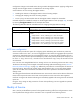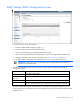User guide
Virtual Connect networks 106
Action Description
Edit the Share for a traffic class
Click on the number in the Share column, and then type in a new
number. Click Apply.
Edit the Max Share for a traffic class
Click on the number in the Max Share column, and then type in
a new number. Click Apply.
Edit the egress DOT1P priority for a traffic
class
Click on the number in the Max Share column, and then select a
new number from the pull-down list. The same egress DOT1P
priority value cannot be used for more than one enabled traffic
class.
Enable or disable a traffic class
Select or deselect the checkbox in the Enabled column of the
traffic class to be enabled or disabled. System classes cannot be
disabled.
Ingress Traffic Classifiers
The Classification for uplinks and Classification for downlinks pull-down lists allow you to choose what
classification method is applied to ingress traffic in the specified direction. The default classification for
uplinks is DOT1P. The default classification for downlinks is DSCP/DOT1P. When both DOT1P and DSCP
are being used for one traffic flow, DSCP is used for IP traffic and DOT1P is used for non-IP traffic.
To change the classification, select an option for the pull-down list, and then click Apply.
Mapping
Each mapping entry has a key value and a traffic class to map matching packets to, as well as the egress
DOT1P priority value that a matching packet will be assigned. The pull-down lists all known traffic classes
(except FCoE Lossless, which is not selectable). Only enabled traffic classes can be used in an active map.
Virtual Connect examines Layer 2 802.1p priority values to assign packets to the pre-defined egress queues.
If either DSCP or ToS settings are present in the packet then these IP settings take precedence for the traffic.