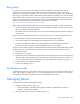User guide
Virtual Connect fabrics 148
Column Description
FabricAttach. Select FabricAttach if the FlexFabric module is connected using
traditional SAN switches. For this fabric type, the advanced settings appear, allowing
you to change the login re-distribution and set the preferred and maximum connection
speed. Select DirectAttach if the FlexFabric module is directly connected to a supported
storage target. Login re-distribution is not applicable for a DirectAttach fabric;
however, advanced settings are available for the preferred and maximum connection
speed. After a fabric is defined, its type cannot be changed.
Login Re-Distribution
Login Re-distribution setting for the fabric. For all standard VC-FC modules, this is
always Manual. For FlexFabric modules, this can be set as described in "Login
re-distribution (on page 149)" when the fabric type is set to FabricAttach.
Configured Speed
Speed of the uplink ports, available after a port has been added. Valid values once
allowed are 2Gb, 4Gb, 8Gb, and Auto. If 8Gb is chosen for the uplink speed on an FC
module that does not support 8Gb, the value is automatically translated to "Auto"
within VCM. This allows the module to connect at the highest supported speed.
Uplink Port
Number of the FC module uplink port
Enclosure
Enclosure selected for the SAN fabric.
Bay
Enclosure bay selected for the SAN fabric. Only uplinks on the same bay can be in the
same SAN fabric.
Port Status
Shows the link status, link speed, and connectivity of the port. If the port is unlinked and
no connectivity exists, the cause is displayed. For more information about possible
causes, see "Port status conditions (on page 261)."
Speed
Port speed for the uplink ports in the fabric
Connected To
WWN of the principal switch on the SAN fabric that this port is connected to on the
other end
Action
Perform delete operations
The following table describes the available actions in the Define SAN Fabric screen. Clicking another link in
the pull-down menu or left navigation tree causes the current edits that have not been applied to be lost.
Task Description
Create a fabric name
Type a name in the Fabric Name field. Do not use spaces.
Add an uplink port
Select a bay and port from the Add Port cascading menu. In
double-dense mode, do not select Bay 7 or Bay 8.
Set the uplink port speed
After an uplink port has been added, click the pull-down arrow in the
Configured Speed field, and then select a speed. The default value is
Auto, which auto-negotiates the speed with the FC switch to which the
ports are connected. If 8Gb is chosen for the uplink speed on an FC
module that does not support 8Gb, the value is automatically translated
to "Auto" within VCM. This allows the module to connect at the highest
supported speed.
Set the fabric type
After a FlexFabric module port has been added, click the pull-down
arrow in the Fabric Type field, and then select a fabric type. The default
value is FabricAttach, which indicates that the module is connected using
traditional SAN switches.
Set the login re-distribution
After a FlexFabric module port has been added, select the Show
Advanced Settings checkbox, and then select manual or automatic. For
more information, see "Login re-distribution (on page 149)."