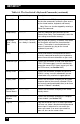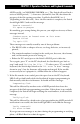Install guide
46
SERVSWITCH™
4.4.3 U
PGRADING THE
F
IRMWARE
(F
LASH
M
EMORY
)
The ServSwitch has flash memory, which means its firmware may be reloaded
(upgraded) in order to support new features or fix any problems in its operation. To
get new firmware revisions when they become available, you can download them
from our FTP site—at the time of this writing, you would use the
“ftp://ftp.blackbox.com/pub/connectivity” directory—or from our Black Box
BBS—call (724) 746-7120. For regular -R4 level ServSwitches, filenames will follow
these formats: “UPxx.HEX,” where “xx” = the x.x firmware-revision level. Please
make sure you get the right file; the ServSwitch will not let you load firmware
intended for other Serv models (UxxP.HEX, UxxS.HEX, etc.).
There are two ways to load the firmware into the Switch, as described in the
following two subsections.
4.4.3.A Upgrading the Firmware with Terminal-Emulation Software
Take these steps to upgrade the firmware of your ServSwitch with a terminal-
emulation program such as ProComm
®
Plus or Windows HyperTerminal™:
1. Connect one of your computer’s or terminal’s serial ports to the Switch’s
RS-232 port as described in Section 4.4.1.
2. Run your terminal-emulation program and set it to use the serial port that’s
connected to the Switch (COM1:, COM2:, etc.) in “direct connect” mode. Set
its serial-communication parameters to 9600 bps, 8 data bits, no parity, and
1 stop bit (“9600,8,N,1”).
3. Make sure the ServSwitch is turned OFF, then turn it ON while holding in
both the “
” and “” buttons (the “+” and “–” buttons on the 2-port unit)
on the Switch’s front panel. Once the Switch has powered up, release the next
port/previous port buttons, then the power button. The Switch should light
LED 1 and send you the message:
Waiting for file at 9600 baud
If you want to download the new firmware file at 57,600 bps instead, change
your terminal emulator’s data-rate setting to 57,600 bps, 8 data bits, no parity,
and 1 stop bit (“57600,8,N,1”), then press the Switch’s “
” or “+” button
again. The Switch should light LED 4 and send the message:
Waiting for file at 57,600 baud
(If you need to switch back to 9600 bps, change the terminal-emulator
settings back, then press the Switch’s “
” or “–” button.)
4. Use the terminal program’s “send text file” or “upload” function to send the
new firmware file to the Switch, using the same protocol you would to send an