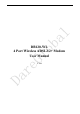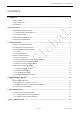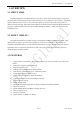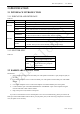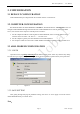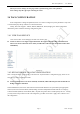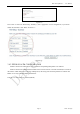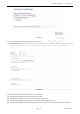User's Manual
DSL Gateway/Router — User Manual
Page 4 Total 24 Pages
2 SPECIFICATION
2.1 INTERFACE INTRODUCTION
2.1.1 INDICATOR AND INTERFACE
Table 2.1
ITEM Name State introduction
Indicator
POWER A steady Green light means the power connection works properly
DSL Green, show DSL line status.
INTERNET Green, Flashing means the Modem is transmitting or receiving data
WLAN Green, Indicates status of connection to the wireless device
Interface
LINE Connected with phone line or “ADSL” port of the splitter.
ETHERNET
To be connected to a PC network card by a straight-through network cable, also
can use a crossover cable to connect to Hub, Switch or Router.
POWER Power interface, Connect with power adapter.
SWITCH To turn on / off the power.
RESET
Press the reset button and turn on the power, then keep pressing the reset button for
3 seconds. Then you can reset the modem with the default settings.
WIRELESS Open/Close wireless via pressing the button
2.1.2 SPLITTER SPEC
Table 2.2
Interface Introduction
LINE Connected with telephone line
ADSL
Connect with the LINE port of the
ADSL Modem using telephone
line provided.
PHONE Connect with telephone
2.2 HARDWARE CONNECTION
Introduction:
1、 Use a telephone cord to connect the LINE port of the splitter with the RJ-11 port (the phone jack) on
the wall.
2、 Use another telephone cord to connect the ADSL port of the splitter with the LINE port of the ADSL
Modem.
3、 Use another telephone cord to connect the telephone set with the PHONE port of the splitter.
4、 Connect Ethernet port of the ADSL MODEM with 10/100BASE-T port of the computer using the
network cable that comes with the modem.
5、 Plug in the power cord, and turn on the power.
If you do not want Internet services and telephone voice services simultaneously, please just connect the
LINE port of the ADSL Modem with the RJ-11 port (the phone jack) on the wall using a telephone cord. In this
case, the splitter is not necessary.